What is OST and PST Files in Outlook?
Microsoft Outlook is one of the most widely used email clients, particularly in business and enterprise environments. A key feature that contributes to Outlook’s effectiveness is its use of different types of data files to store your emails, contacts, calendars, and other important information.
Two common types of files associated with Outlook are OST (Offline Storage Table) and PST (Personal Storage Table) files. While they may seem similar at first glance, each file type serves a distinct purpose in managing your email data. Here I have mentioned, what is OST and PST files in Outlook and the method to convert OST to PST file with or without Outlook.
What is an OST File?
An OST file stands for Offline Storage Table. This file type is used when Outlook is configured to work with a Microsoft Exchange Server, Office 365, or Outlook.com account. OST files allow users to access their email data even when they are offline.
Key Features of OST Files
Offline Access: The primary benefit of an OST file is that it enables users to work offline. When you’re not connected to the internet or the Exchange Server, Outlook uses the local OST file to store a copy of your emails and data.
Synchronization: Once you reconnect to the internet or the Exchange Server, any changes made while offline (such as sending emails, reading messages, or modifying calendar entries) are synchronized with the server. This ensures that your local data and server data stay in sync.
Server-based Storage: OST files store a local copy of server-based mail items, including emails, calendar events, and contacts. The original data remains on the server, so even if the OST file is deleted or corrupted, no data is lost.
What is a PST File?
A PST file stands for Personal Storage Table. Unlike OST files, PST files are used when you’re working with POP3, IMAP, or Outlook.com accounts. PST files are more common for personal email accounts and are typically used to store emails and other Outlook data locally on your computer.
Key Features of PST Files
Local Storage: PST files store data locally on your computer, not on the server. This means that your emails, contacts, calendar events, and tasks are stored entirely on your device.
Data Archiving: PST files are often used to archive old emails and other data that are no longer actively needed but should be preserved. Users can move items out of their primary mailbox to a PST file to free up space on the server or within their mailbox.
Portability: PST files can be easily copied or moved from one computer to another. This is useful when you need to back up your Outlook data or transfer it between different devices.
How to Convert OST to PST?
Since OST files are copies of server data, if an OST file gets corrupted, damaged, orphaned or inaccessible then you can fix it by converting OST file to PST format. This file conversion can be easily done by using EmailsGuru OST to PST Converter. It is designed to convert OST file to PST saving emails, contacts, calendars, notes and all other items. It is capable to convert OST file to PST with or without Outlook in your computer. Here are few steps to use it:
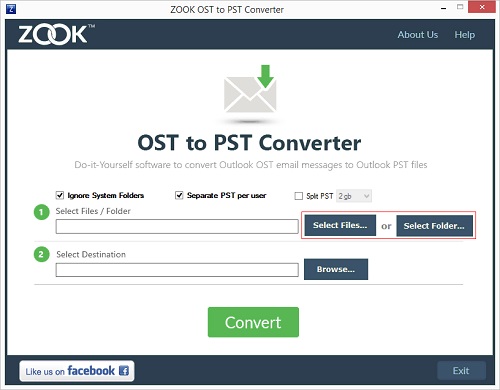
- Install and run OST to PST Converter.
- Select your OST file to convert into PST.
- Choose the location to save output PST file.
- Start converting OST File to PST using Convert option.
Conclusion
In summary, OST and PST files are both essential components of Microsoft Outlook, but they serve different purposes based on your email setup and needs. OST files are ideal for users working with Microsoft Exchange or Office 365 accounts, allowing for offline access and synchronization with the server. On the other hand, PST files are used for local storage and archiving, primarily for POP3 or IMAP accounts. There are several scenarios when users want to convert OST files to PST. This conversion process also mentioned in this article step by step.
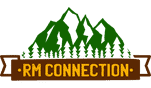
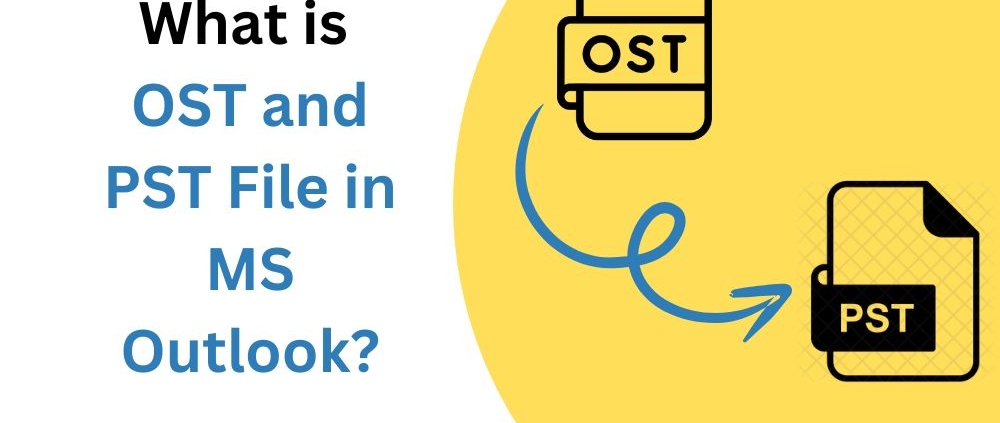
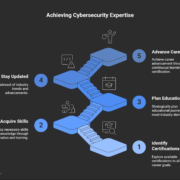







Leave a Reply
Want to join the discussion?Feel free to contribute!