What Are Tableau Extensions and How Can They Enhance Your Dashboards?
Introduction
Tableau is a powerful data visualization tool used worldwide to turn raw data into meaningful insights. While its built‑in features already offer a rich set of options, many users look for ways to add custom functionality or integrate external tools. This is where Tableau Extensions come in.
If you’ve ever wondered how to make your dashboards more interactive, more functional, and truly tailored to your needs, understanding extensions is essential. Let’s explore what Tableau Extensions are, how they work, and the ways they can enhance your dashboards.
What Are Tableau Extensions?
A Tableau Extension is a plug‑in or add‑on that you can integrate directly into a Tableau dashboard. Think of it as an app that adds new capabilities beyond what Tableau provides out of the box.
These extensions can:
- Bring in external data directly into a dashboard.
- Allow write‑back features to databases or Google Sheets.
- Add advanced visuals not natively available in Tableau.
- Provide customized interactivity that aligns with specific business needs.
Extensions are built using standard web technologies (HTML, JavaScript, and APIs) and can be added through the Tableau courses in Chandigarh Extensions Gallery or developed in‑house by your team.
Why Are Extensions Important?
Tableau itself is versatile, but every organization has unique requirements. Extensions fill those gaps. For example, if your business needs a custom chart type or wants users to edit data directly from the dashboard, an extension makes it possible without leaving Tableau.
This flexibility is why extensions have become a key part of modern dashboard design.
How to Add Tableau Extensions to a Dashboard
Adding an extension is straightforward:
- Open your dashboard in Tableau Desktop.
- Drag the Extension object from the dashboard pane.
- Browse and choose from the Tableau Extensions Gallery or connect to a custom one hosted on your server.
- Configure the settings as required.
Once added, the extension runs inside the dashboard, seamlessly integrating with your existing worksheets.
Types of Tableau Extensions and Their Use Cases
1. Data Enrichment Extensions
These extensions allow you to bring in external data in real time.
- Example: Connecting to live APIs or third‑party analytics platforms.
- Benefit: Your dashboards stay updated with the latest figures without manual refreshes.
2. Write‑Back Extensions
Traditionally, Tableau dashboards are read‑only. With write‑back extensions, users can input data directly into a connected database or spreadsheet.
- Example: A sales manager updates forecast numbers from the dashboard itself.
- Benefit: Streamlines workflows by reducing the need to switch between tools.
3. Advanced Visualization Extensions
Sometimes, standard charts and graphs are not enough. Visualization extensions provide specialized visuals like Sankey diagrams, network graphs, or Gantt charts.
- Example: Marketing teams using a custom funnel visualization.
- Benefit: Communicates complex patterns more effectively.
4. Productivity and Interaction Extensions
These are designed to improve usability and interactivity.
- Example: Adding filter actions, dynamic parameters, or custom buttons.
- Benefit: Dashboards become more engaging and user‑friendly.
Real‑World Benefits of Using Extensions
- Tailored Solutions: Instead of adapting your process to the tool, you adapt the tool to your process.
- Improved Efficiency: By integrating write‑back features or live data feeds, teams save hours of repetitive work.
- Enhanced Decision‑Making: Advanced visuals and interactions make insights clearer and easier to act on.
- Scalability: As your business grows, extensions allow you to expand Tableau’s functionality without starting from scratch.
Security and Governance Considerations
When using extensions, it’s important to follow best practices:
- Only use trusted extensions from the official gallery or verified developers.
- Review permissions carefully, especially if the extension accesses sensitive data.
- Test new extensions in a development environment before deploying them to production.
By following these steps, you ensure that extensions enhance your dashboards without introducing risks.
Can You Build Your Own Extension?
Yes! If your organization has unique needs, your development team can create custom extensions using the Tableau Extensions API.
- This allows integration with internal systems.
- You can design features specifically for your workflows.
- Custom extensions can be reused across multiple dashboards within your company.
Conclusion
Tableau Extensions are a game‑changer for anyone looking to move beyond basic dashboards. They allow you to integrate external data, add write‑back functionality, create custom visuals, and enhance interactivity—all within Tableau’s familiar environment. Whether you choose to explore the ready‑made options in the Extensions Gallery or develop your own, extensions empower you to create dashboards that are not just informative but also dynamic and action‑oriented. By embracing extensions, you can turn a good dashboard into a truly great one, helping your team make smarter decisions faster and with greater confidence.
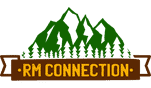



Leave a Reply
Want to join the discussion?Feel free to contribute!