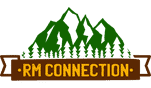Connecting a Bluetooth Gaming Controller to an Android Device
Mobile gaming becomes so much better if you play using an actual controller and don’t have to tap the screen constantly. Whatever your type is, be it racing games, shooters, or adventure games, a Bluetooth game controller can simplify your gameplay and make it enjoyable. The good news? It is super easy to connect one to your Android phone or tablet!
In this blog, we will show you how to connect a Bluetooth gaming controller to your Android device, step by step. We will also cover some extra tips, including how to use a wired controller.
What You Need
Before we start, make sure you have the following:
- An Android phone or tablet (running Android 10 or higher is best, but older versions can work too).
- A Bluetooth gaming controller (such as an Xbox controller, PS4/PS5 controller, or a third-party controller)
- Bluetooth turned on and enough battery in both your Android device and the controller.
Optional but helpful: If you prefer using a wired controller, you will need a USB-C to USB-A adapter (for phones with USB-C ports). Additionally, if you are plugging the controller in with a USB cable, your Android device needs to support a USB Joystick Driver. Most phones support this already, but some may need an app to help with this
Step-by-Step: Connect Your Bluetooth Controller
Step 1: Turn On Bluetooth
- Go to Settings on your Android device.
- Tap Bluetooth under Connections or Connected Devices.
- Make sure Bluetooth is on.
- You will see a list of available Bluetooth devices or a message saying your device is searching.
Step 2: Put Your Controller in Pairing Mode
Here’s how to do that for some popular controllers:
- Xbox Wireless Controller – Hold the Pairing button near the top (next to the USB port) until the Xbox light blinks.
- PS4 (DualShock 4) – Hold the PS button and the Share button at the same time until the light bar starts flashing.
- PS5 (DualSense) – Hold the PS button and the Create button until the lights flash.
- Other controllers (like 8BitDo) – Most have a special Bluetooth or Start button. Check the user manual for details.
- Once the lights start blinking, the controller is ready to pair.
Step 3: Connect It to Your Android Device
- Go back to Bluetooth settings on your phone or tablet.
- After a few seconds, your controller should appear under Available Devices.
- Tap on the controller’s name (it might say “Wireless Controller” or “Xbox Wireless Controller”).
- Tap Pair or OK if a pop-up appears.
- You will know it is connected when the lights on the controller stop blinking or turn solid.
Step 4: Try It Out in a Game
Once connected, open a game that supports controller input. Most modern games will automatically recognize the controller. Try moving around with the joystick or D-pad to see if it works.
- Popular games like Minecraft, Call of Duty Mobile, and Asphalt 9 support controllers out of the box.
- If the controller does not seem to work right away, try restarting the game or checking the game’s settings.
Bonus Step: Using a Wired Controller
If you prefer using a wired controller, or if your Bluetooth controller also works via USB, follow the instructions:
- Get a USB Adapter – Most Android phones have a USB-C port. You will need a USB-C to USB-A adapter so you can plug in your controller.
- Plug in Your Controller – Connect your controller to the adapter, then plug it into your phone or tablet. Some controllers will work right away!
If your controller is not functioning, then the driver is at fault. Ensure your device supports the USB Joystick driver. Using the right USB driver can solve problems if your wired controller isn’t working.
Extra Tips
- Reconnecting is easy – Once you have paired the controller, it should reconnect automatically next time.
- Unpair if needed – Go to Settings > Bluetooth, tap the gear icon next to the controller name, then tap Unpair.
- Check battery levels – Many Android phones show the battery percentage of connected Bluetooth devices.
Troubleshooting Common Issues
- Controller not showing? Make sure it is in pairing mode and not still linked to another device like a console.
- Laggy connection? Turn off other Bluetooth devices nearby or restart both your controller and phone.
- Game not recognizing controller? Not all games support controllers. Check the Play Store listing or search online for controller-compatible games.
Conclusion
A Bluetooth gaming controller can totally upgrade how you play games on Android. It is easy to connect and works great with many popular games. And if you prefer a wired option, make sure the USB driver supports it and does not create any issues.
So, grab your controller, follow the steps above, and enjoy mobile gaming like never before!