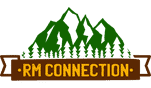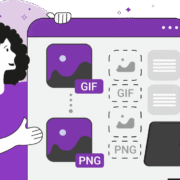GIF to PNG – A Complete Guide to Conversion
The digital world contains various images, each unique image format, their merits, and their best use situations. GIF and PNG are generally among the most used. The GIF image form is mostly about simple animations, while PNG is about high-quality, static images with transparency support. Whether for design, website optimization, or compatibility-related reasons, there are times when a need arises for GIF to PNG conversion. This guide will take you through what you need to know concerning GIF-to-PNG conversion instructions: advantages, techniques, and available tools.
Deep Insight into GIF and PNG
For before any file conversion, an understanding of the distinctions that exist between GIF and PNG should be grasped.
GIF (Graphics Interchange Format):
- Allows animation and looping.
- The color palette is limited to 256, compromising the quality of images for complex graphics.
- Used typically in memes, short clips, and simple graphics.
PNG (Portable Network Graphics):
- Provides support to millions of colors and very high image quality.
- It can have transparent backgrounds, and is therefore useful for logos and overlays.
- Lossless compression ensures that there is zero quality loss while saving or editing.
Converting GIF to PNG means turning animated images into static images of high quality. This is useful for extracting frames from a GIF or for creating design elements out of bits of animations.
Why Convert GIF to PNG?
Certain benefits accompanying the use of a GIF PNG converter are:
- Better Image Quality
Converting GIF frames to PNG helps achieve better picture quality as PNG supports higher color depths and lossless compression; hence, it yields sharper and more detailed images.
- Transparency Support
PNGs boast excellent support for transparent backgrounds, which is crucial when creating professional graphics or overlay elements in design projects.
- Smaller File Size for Static Images
If we are talking about non-animated images, a PNG can be smaller than a GIF without losing any quality at all.
- Better Compatibility with Editing Tools
Many modern design tools tend to favor working with PNG files over GIFs, especially when more advanced editing or layering effects are desired.
- Website Optimization
PNG images are often preferred by websites due to sharp icons, transparent background, and high-resolution images; therefore widely used by developers and designers.
How to Convert GIF to PNG
Converting GIF to PNG is a straightforward process. You can use either software applications or online tools, depending on your needs.
1. Convert GIF to PNG Online
If you want a quick solution without installing software, online converters are the most convenient option. With a convert GIF to PNG online tool, you simply upload your GIF, choose the settings, and download your PNG file. These tools are perfect for casual users who only need to do occasional conversions.
Steps to Convert GIF to PNG Online:
- Open a reliable online GIF PNG converter.
- Upload your GIF file.
- Select output format as PNG.
- Adjust any settings (e.g., select specific frames or resolution).
- Click “Convert” and download your PNG image.
Pros: Fast, no installation needed, accessible from any device.
Cons: Limited features for advanced editing, file size restrictions on free tools.
2. Using Desktop Software
For frequent conversions or batch processing, desktop software like Photoshop, GIMP, or Paint.NET offers more control.
Steps in Photoshop:
- Open the GIF in Photoshop.
- Select the frame you want to export.
- Go to File > Save As > PNG.
This method is ideal for professional designers who need high precision in image quality and editing options.
3. Using Command-Line Tools
For developers and advanced users, command-line tools like Trimimg can convert GIF to PNG efficiently, especially for large batches.
Choosing the Right GIF PNG Converter
Not all converters are created equal. Here’s what to look for when selecting a GIF PNG converter:
- Speed: Ensure the tool can handle conversions quickly, especially for large files.
- Quality: Look for options that maintain original resolution and colors.
- Features: Ability to select specific frames, adjust resolution, or compress the output file.
- Security: Online converters should use secure (HTTPS) connections to protect your data.
Tips for Better Results When Converting GIF to PNG
- Choose the Right Frame – If your GIF has multiple frames, pick the one with the clearest visual representation.
- Maintain Original Resolution – Avoid resizing unless necessary to prevent quality loss.
- Use Lossless Compression – PNG naturally uses lossless compression, so keep it enabled for the best results.
- Check Transparency – Ensure the transparency is preserved, especially if you’re using the image in web design.
Mistakes One Should Avoid
- Bad Quality GIFs: Any poor quality GIF is sure to produce a low-quality PNG whether you convert it or not.
- Over Compression: Though PNG is a lossless format there can still be a quality degradation due to over compression while saving.
- Ignoring Size: Extremely high resolution can mean such PNGs would be extremely large; ensure they get optimized for speed in loading on websites.
Final Thoughts
Every graphic designer, web developer, and average internet user gets into a scenario where they will need a GIF-to-PNG converter. There are several tools available today-from the free, quick convert GIF-into-PNG online services to desktop software-that make transforming your files easier than ever before.
A conversion between a GIF and PNG file maintains the quality of the image, adds transparency, and makes it versatile in terms of your graphics. By using the tips above and choosing the right option, you can ensure that your conversions happen quickly and meet the requirements of your project.