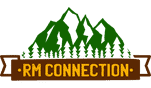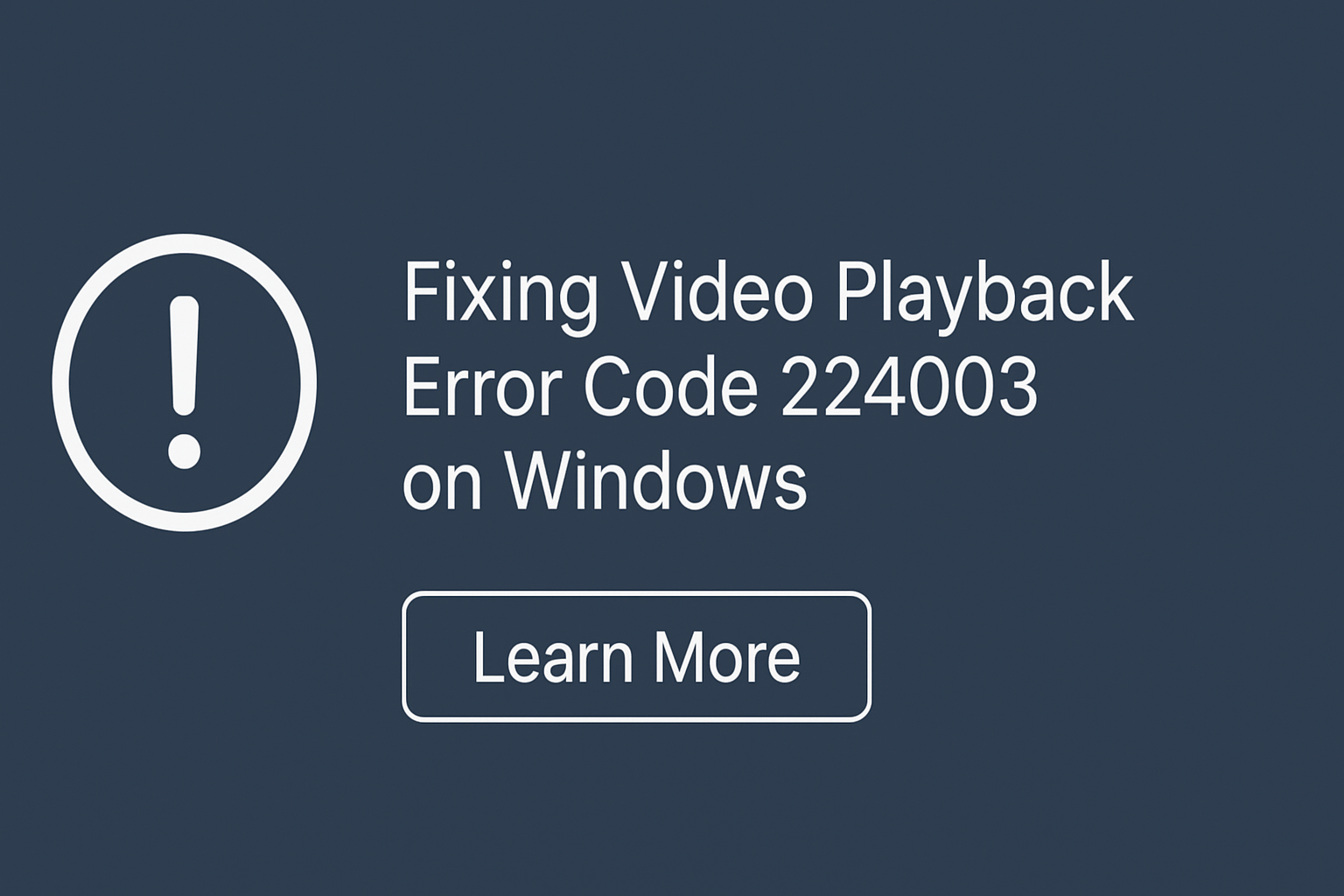Fixing Video Playback Error Code 224003 On Windows
Video playback errors are common in your browser. If you are trying to play a video on any popular website browser, whether Chrome or Safari, it is not uncommon to experience some form of error that disrupts your experience. Although numerous error codes appear on your screen as an error, error code 224003 is not that common when compared to other error codes.
Now, if you are also trying to play a video on your browser using a video player and you see the message ‘this video file cannot be played error code 224003’ on your browser, you do not need to panic that much. There are a few simple troubleshooting methods that tell people the way to resolve the error easily on their device. You should try out all the methods mentioned here before you think about contacting a professional.
Meaning And Main Causes of Error Code 224003
As we have mentioned, error code 224003 is a prominent error that you can encounter when you are trying to run a video on any web browser, including Safari, Chrome, or Firefox. You will see that your video content will be blocked due to numerous reasons in this error. Take a look at the possible reasons why your browser is experiencing the issue.
- The issue can appear if you are facing connectivity issues on your device.
- If a different program or process is blocking the video on the browser.
- The video is not compatible with the third-party extension or plug-in.
- The built-in settings of your browser are blocking the video.
- You are using an outdated version of the web browser on your device.
These issues lead to the error code 224003 on your computer and prevent you from accessing your video content.
Troubleshoot the Error Code 224003: Effective Fixes
There are a few common methods that you can use on any web browser when you wish to resolve the issue. Carefully understand all the instructions that we are sharing here to make sure that error 224003 does not disrupt your experience anymore.
Solution 1: Verify the Video Source and your internet
Before you start tweaking anything else, you need to ensure that your computer has a stable internet connection, and the internet connection is not the reason behind your issues. You can further resolve the issue by verifying that the website you are accessing is up and running.
Solution 2: Disable all extensions and remove plug-ins
Third-party extensions and plug-ins often interrupt any function that you are trying to perform on your computer, which is why it is recommended to disable all extensions and remove plug-ins to fix any error that you are experiencing on your computer.
Solution 3: Update the Flash Player
Quite a few browsers use the Adobe Flash Player to run videos, and if this Flash Player is outdated, then you will not be able to access any kind of video. You need to make sure that the Flash Player you are using has the latest version and is compatible with your browser.
While these basic methods allow you to resolve your issue with ease, you can aslo refer to the website Datarecovee to learn more methods.
Also Read – Dwarf Japanese Cedar ‘Cryptomeria Globosa Nana – Planting And Care