Should I replace my hard drive with an SSD?
When it comes to upgrading or repairing your computer, one of the most significant decisions you might face is whether to replace your old hard drive (HDD) with a solid-state drive (SSD). While traditional hard drives have served us well for many years, the technological shift towards SSDs has sparked discussions about whether they are worth the investment. If you’re asking yourself, should I replace my hard drive with an SSD?, this guide will explore the advantages, considerations, and benefits of making the switch.
What is the Difference Between an HDD and an SSD?
Before diving into whether you should replace your hard drive with an SSD, it’s important to understand the differences between these two storage technologies.
- Hard Disk Drive (HDD): An HDD is a traditional storage device that uses spinning magnetic disks to read and write data. It’s been the go-to storage solution for decades, offering larger storage capacities at more affordable prices.
- Solid-State Drive (SSD): Unlike an HDD, an SSD doesn’t use moving parts. Instead, it stores data in flash memory chips, similar to how USB drives or memory cards work. This design allows SSDs to operate much faster than traditional hard drives.
Why Should You Consider Replacing Your Hard Drive with an SSD?
Switching from an HDD to an SSD comes with multiple advantages, especially for users looking to improve the overall performance of their computer. Here are some of the key reasons you should consider upgrading:
1. Faster Speed and Performance
One of the most significant benefits of upgrading to an SSD is the dramatic increase in speed. SSDs can read and write data much faster than HDDs. For example, while an HDD might have read/write speeds of 100 MB/s, an SSD can easily reach 500 MB/s or more, depending on the model.
This increased speed means faster boot times, quicker application loading, and improved system responsiveness. If you’re tired of waiting for your computer to boot up or load files, replacing your hard drive with an SSD will provide an immediate and noticeable improvement in speed.
2. Durability and Reliability
Since SSDs don’t have any moving parts, they are less prone to mechanical failure compared to HDDs. This makes them a more reliable choice, especially for laptops or devices that are moved frequently.
HDDs, on the other hand, are more vulnerable to physical damage caused by drops, impacts, or overheating. The moving parts inside HDDs make them more prone to failure over time, which could result in data loss.
3. Reduced Noise and Heat Generation
If your computer is making a lot of noise, it could be due to the spinning disks inside your HDD. As the drive works harder, the spinning mechanism can create noticeable sound, especially in older or heavily used devices.
SSDs operate silently since they don’t have any mechanical parts. Additionally, SSDs generate much less heat compared to HDDs, which can help with cooling, especially in laptops or compact devices. This reduction in noise and heat can enhance your overall computing experience.
4. Longer Battery Life
For laptop users, switching to an SSD can improve battery life. Since SSDs consume less power than traditional hard drives, your laptop will run more efficiently and last longer on a single charge. This is especially important for those who need to work on the go and don’t want to worry about their battery running out too quickly.
5. Better Multitasking Capabilities
Upgrading to an SSD can also help you multitask more effectively. With faster read and write speeds, your computer can handle multiple applications running simultaneously without significant slowdowns. This is particularly beneficial for tasks such as video editing, gaming, and working with large files.
What Are the Considerations Before Upgrading to an SSD?
While SSDs offer many benefits, there are a few things to consider before making the switch.
1. Storage Capacity
One of the primary drawbacks of SSDs is that they tend to offer less storage capacity compared to HDDs at a similar price point. While SSD prices have been steadily decreasing, larger storage options can still be expensive. If you need a massive amount of storage for games, videos, or other large files, you may need to weigh the cost of an SSD with the storage capacity you require.
However, with smaller SSDs becoming more affordable and external hard drives offering additional storage, this is becoming less of an issue for many users.
2. Cost
SSD prices have decreased over the years, but they are still more expensive per gigabyte than HDDs. If you’re on a tight budget or need a large amount of storage, an HDD may still be the more affordable choice.
3. Compatibility
Before upgrading to an SSD, it’s essential to check if your device is compatible with this type of storage. Most modern computers, including laptops and desktops, are SSD-compatible. However, older systems may have limitations on the type of storage they can support. If you’re unsure, consult your manufacturer or a professional for advice on compatibility.
4. Data Migration
When you replace your old hard drive with an SSD, you’ll need to migrate your data from the old drive to the new one. This process can be tricky, especially if you don’t have experience with data migration. Thankfully, there are several software tools and services available to help you clone your old drive onto your new SSD.
The Benefits of Choosing SSD for Your Next Computer Repair
If you’re facing issues with your current hard drive, replacing it with an SSD can offer several benefits. Whether you are dealing with slow performance, frequent crashes, or a damaged hard drive, switching to an SSD can breathe new life into your computer. It’s often a cost-effective way to improve system performance and extend the life of your device.
If you’re located in North Port, FL, Computer Repair services in North Port, FL can assist you with this upgrade. Skilled technicians can help you choose the right SSD for your system, handle data migration, and perform the installation.
How to Replace Your Hard Drive with an SSD
If you’ve decided to upgrade your hard drive, here’s a quick overview of the steps involved:
- Backup Your Data: Before you make any changes, ensure your data is backed up to an external drive or cloud storage.
- Choose the Right SSD: Select an SSD that fits your device’s requirements. Factors to consider include storage capacity, interface (SATA or NVMe), and performance specs.
- Clone Your Data: Use cloning software to transfer your data from your old HDD to your new SSD. This process ensures you don’t lose any important files.
- Replace the Drive: Once your data is successfully cloned, replace the old hard drive with the new SSD. Depending on your device, you may need to open the laptop or desktop and carefully install the new drive.
- Test the System: After installation, boot up your computer and check if the SSD is working correctly. Ensure the data has been transferred, and the system is operating at peak performance.
Conclusion
Upgrading your hard drive to an SSD can drastically improve your computer’s performance, reliability, and efficiency. The enhanced speed, durability, and battery life that SSDs offer make them a worthy investment for most users. However, before you make the switch, consider factors like storage capacity, cost, and compatibility with your system.
If you’re unsure about whether you should replace your hard drive with an SSD, or if you need assistance with the upgrade process, don’t hesitate to contact a professional for advice. Computer Repair services in North Port, FL are here to help you make an informed decision and ensure that your upgrade goes smoothly.
Techy North Port offers professional computer repair services for desktops, laptops, MacBooks, and iMacs. We understand how important your computer is for work, school, entertainment, and communication, which is why we focus on delivering fast and reliable repairs with every service.
Our skilled technicians handle everything from hardware failures and software issues to virus removal and hard drive replacement. We work with all major brands, including Apple, HP, Dell, Lenovo, Acer, and custom-built systems.
Located at 17000 Tamiami Trl in North Port, our store provides walk-in service and same-day repairs for many common issues. If your computer is slowing down, freezing, or not turning on, bring it to Techy North Port for trusted repairs and expert support.
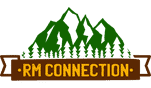



Leave a Reply
Want to join the discussion?Feel free to contribute!