How to Use Power BI to Track KPIs Across Departments?
If you’ve ever managed or worked within multiple departments—sales, marketing, finance, HR—you know how difficult it can be to get a clear, unified view of performance. Every team has its own tools, metrics, and reporting styles. That’s where Power BI comes in. A good Power BI Course in Chennai can teach you not only how to navigate the tool but also how to align diverse KPIs (Key Performance Indicators) across your entire organization.
With Power BI, you can centralize your data and create clear, visual dashboards that track performance in real-time. The result? Teams can focus on strategy and impact rather than getting bogged down in spreadsheets.
What Is KPI in Power BI?
Let’s begin by understanding what is KPI in Power BI. A KPI, or Key Performance Indicator, is a measurable value that shows how effectively a company is achieving key business objectives. In Power BI, a KPI is more than just a number—it’s a visual cue. Using a KPI visual in Power BI, users can see trends, status indicators (like traffic lights or arrows), and targets all at once.
Whether it’s tracking monthly revenue in sales, recruitment targets in HR, or campaign reach in marketing, a well-designed KPI Power BI dashboard can act as a single source of truth for your leadership team.
Why KPIs Matter Across Departments
Each department contributes to a company’s success in a unique way. Let’s look at a few examples:
- Sales: Monthly revenue, lead conversion rate, sales cycle length
- Marketing: Website traffic, ROI on campaigns, social media engagement
- Finance: Operating margins, expense ratios, accounts receivable turnover
- HR: Employee turnover rate, training completion, headcount growth
Tracking these metrics through spreadsheets or static reports can lead to data silos. Power BI removes those silos, allowing stakeholders from different departments to access, interact with, and act on data in real-time.
Features of Power BI That Make KPI Tracking Easy
One of the standout features of Power BI is its ability to consolidate data from different sources—Excel, SQL databases, cloud services like Salesforce or Google Analytics, and more. Once your data is in, you can create dynamic dashboards that update automatically.
- Interactive Dashboards: Drill down into departmental performance
- Scheduled Refresh: Keep data updated daily, hourly, or even every few minutes
- Custom Visuals: Including gauges, scorecards, and trend lines for KPIs
- Role-Based Access: Ensure each department only sees the data they need
- Power BI Mobile App: Access KPI dashboards on the go
With the Power BI Mobile app, managers can stay informed even when away from their desks. Real-time updates mean quicker decisions and more agile teams.
How to Set Up KPI Tracking in Power BI
Here’s a simplified roadmap to start tracking KPIs across departments:
- Identify Departmental KPIs: Sit with each team to understand what success looks like for them.
- Connect Data Sources: Use Power BI’s built-in connectors to link Excel, cloud apps, and databases.
- Create Datasets: Organize and clean your data in Power Query.
- Design KPI Visuals: Use card visuals, bar charts, and the specific KPI visual in Power BI for better clarity.
- Set Targets and Thresholds: Clearly define what counts as success, warning, and failure.
- Build Dashboards: Combine all visuals into department-specific or executive dashboards.
The magic of Power BI lies in its flexibility. You can go broad with a high-level company overview or deep with department-level performance insights.
Common Mistakes to Avoid When Using Power BI
Even the best tools can be misused. Here’s what to avoid when using PowerBI:
- Overloading Dashboards: Too many visuals can confuse rather than clarify.
- Neglecting Data Quality: Bad data = bad insights. Always clean your data first.
- Skipping User Training: Not everyone is tech-savvy. Offer training sessions.
- Hardcoding Metrics: Instead, make your KPIs dynamic using DAX and parameters.
- Ignoring Mobile Users: Make sure your dashboards work well on the Power BI Mobile app too.
Avoiding these pitfalls will make your dashboards more impactful and user-friendly across all departments.
Training and Upskilling
If you or your team are new to Power BI, proper training is a game-changer. A Training Institute in Chennai can offer hands-on sessions, real-world projects, and personalized guidance that YouTube tutorials simply can’t match.
Whether you’re an HR professional, a financial analyst, or a marketing manager, learning how to implement and monitor KPI Power BI dashboards gives you a competitive edge. Upskilling also ensures that each department becomes self-reliant when it comes to data visualization and performance tracking.
Tracking KPIs across departments doesn’t have to be a logistical nightmare. With Power BI, you gain a tool that simplifies, automates, and enhances performance monitoring like never before. From real-time dashboards to mobile accessibility, the features of Power BI make it an ideal platform for company-wide data transparency.
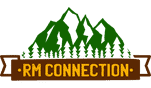





Leave a Reply
Want to join the discussion?Feel free to contribute!