How to Integrate WHMCS into WordPress Using WP WHMCS Sync in Under 10 Minutes
Running a web hosting or digital services business? Then you already know how crucial WHMCS is for handling billing, automation, and support. But what if you want all that WHMCS power embedded directly in your WordPress site—without clunky redirects or ugly iframes?
That’s exactly where WP WHMCS Sync comes in. It’s the easiest WHMCS WordPress plugin available—and with it, you can fully integrate WHMCS into your WordPress site in under 10 minutes.
In this step-by-step guide, we’ll show you how to get everything up and running fast, with no custom coding required. You’ll learn how to connect your platforms, add functional WHMCS components to your pages, and keep your branding consistent throughout.
Why Choose WP WHMCS Sync for Integration?
Let’s face it—traditional WHMCS integration methods are a pain. iFrames don’t scale well, template overrides are complicated, and most “bridging” plugins break your design.
WP WHMCS Sync is different. It lets you:
✓ Integrate WHMCS into WordPress using simple shortcodes
✓ Maintain full control over styling and layout
✓ Keep WHMCS features like login, checkout, and client area inside your WordPress theme
✓ Load content responsively and SEO-friendly
✓ Avoid the need for custom WHMCS theme editing
It’s fast, flexible, and made for real-world use—whether you’re a solo developer or a growing hosting company.
What You’ll Need Before You Start
To integrate WHMCS into WordPress using WP WHMCS Sync, make sure you have the following:
- A live WordPress website (self-hosted)
- A working WHMCS installation
- Admin access to both platforms
- The WP WHMCS Sync plugin (available from wpwhmcssync.com)
Once you’re ready, the process takes less than 10 minutes.
Step 1: Install WP WHMCS Sync on Your WordPress Site
First, log in to your WordPress admin dashboard. Go to Plugins → Add New → Upload Plugin. Upload the WP WHMCS Sync ZIP file you downloaded from the official website.
After uploading, click “Install Now” and then “Activate.”
You’ll now see a WP WHMCS Sync option in your WordPress admin menu.
Step 2: Connect to Your WHMCS Installation
Navigate to WP WHMCS Sync → Settings.
Here you’ll enter the URL to your WHMCS installation and your WHMCS API credentials. These are typically found in your WHMCS admin under Setup → API Credentials.
Paste the details into the required fields:
- WHMCS URL
- API Identifier
- API Secret
Click “Save Changes.” WP WHMCS Sync will now attempt to verify the connection. If everything is correct, you’ll see a success message.
Step 3: Use Shortcodes to Embed WHMCS Pages
This is where WP WHMCS Sync really shines. Instead of clunky templates or scripts, you’ll use shortcodes to place WHMCS content anywhere on your WordPress site.
Here are some of the most popular shortcodes:
- – Adds a WHMCS login form
- – Adds the client registration form
- – Displays your product cart
- – Embeds the full client dashboard
- – Loads the support ticket system
Just create or edit any WordPress page or post, and drop in the shortcode where you want the content to appear. You can even use these shortcodes inside Elementor, Gutenberg blocks, or classic editors.
Step 4: Customize Layout and Styling
Unlike iframe solutions, WP WHMCS Sync allows WHMCS pages to inherit your WordPress theme’s design. That means your fonts, buttons, colors, and spacing will match your brand across every page.
If you want even more control, you can add custom CSS in your WordPress theme or use your theme builder’s design tools to style the WHMCS elements.
Because everything is rendered within WordPress, you won’t need to dig into WHMCS template files or worry about breaking updates.
Step 5: Test the Integration
Before going live, test your integration.
- Try logging in and registering a test client
- Go through the checkout process
- Submit a support ticket
- Access the client area
- Confirm that your design looks consistent and responsive
Everything should work seamlessly within your WordPress environment. There are no confusing redirects or mismatched styles—just a smooth user experience from homepage to dashboard.
Bonus: Add Multilingual or Multicurrency Support
WP WHMCS Sync is compatible with popular multilingual plugins like WPML and Polylang. This makes it ideal for global businesses.
You can also serve WHMCS content in different currencies, and localize your messaging across languages—all while staying within your branded WordPress environment.
Why It Works in Just 10 Minutes
WP WHMCS Sync eliminates traditional barriers to integration. You don’t need:
- FTP access or theme editing
- PHP knowledge
- WHMCS template overrides
- Custom CSS hacks
Everything is managed through WordPress, with clean shortcodes and auto-styling features. That’s why most users can set it up in less than 10 minutes—even if they’ve never used WHMCS before.
Real-World Benefits for Your Hosting or SaaS Site
Here’s what this 10-minute integration means for your business:
✔ Faster Setup = Quicker Launch
Launch your hosting site or SaaS product pages fast, without delays from developers.
✔ Unified Experience = Higher Conversions
Customers feel more confident buying when your experience is consistent.
✔ Better SEO = More Organic Traffic
Google can crawl your content properly—unlike iframe-based solutions.
✔ Easier Maintenance = Lower Costs
Skip the hassle of managing two separate systems with mismatched designs.
✔ Full Control = Endless Flexibility
Build, brand, and scale your WHMCS-powered services entirely inside WordPress.
Conclusion: The Fastest and Easiest WHMCS WordPress Plugin
If you’ve been struggling to integrate WHMCS into WordPress—or dreading the complexity—WP WHMCS Sync is the answer. With this plugin, you can bridge the two platforms in under 10 minutes and still maintain full control over design, layout, and functionality.
It’s hands-down the easiest WHMCS WordPress plugin for serious professionals.
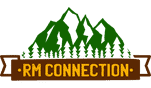

Leave a Reply
Want to join the discussion?Feel free to contribute!