How to Fix Connection Issues on Phone
Phones are meant to keep us connected. But sometimes, connection issues can be frustrating. You might notice calls dropping, messages not sending, or the internet slowing down. This can happen due to software glitches, hardware problems, or network issues. The good news is many connection problems can be fixed without professional help. Simple steps can often restore your phone’s normal performance. You just need to know what to check first and what actions to take. This guide will cover common causes of connection issues and practical ways to fix them. Whether your phone is struggling with Wi-Fi, mobile data, or Bluetooth, you can troubleshoot it step by step. Some problems may require professional repair, but most can be solved at home. Here’s a clear and direct approach to fixing your phone’s connection issues.
Check Your Network Signal
Weak or no signal can cause most connection problems. First, check if your phone shows a network signal. If it doesn’t, try these steps:
- Move to a location with better reception. Walls or buildings can block signals.
- Restart your phone. This can refresh the network connection.
- Toggle Airplane Mode on and off. This forces your phone to reconnect to the network.
- Check if your SIM card is inserted properly. Remove it and reinsert it carefully.
- Make sure your network provider is not experiencing outages in your area.
If none of these work, it may be a SIM card issue or a phone hardware problem. Visiting a Cell Phone Repair Service North Port, FL can help in such cases.
Restart Your Phone Regularly
Restarting your phone might seem simple, but it can fix many issues. Phones store temporary files that can slow down network connections. Restarting clears these files and refreshes the system. If your phone has been on for several days, give it a reboot. It can improve signal reception and speed up internet connections.
Reset Network Settings
Sometimes, connection issues happen due to incorrect settings. Resetting network settings can help. This will remove saved Wi-Fi passwords, paired Bluetooth devices, and mobile network preferences, so you may need to reconnect afterward. Here’s how to do it:
- On iPhone: Go to Settings > General > Reset > Reset Network Settings.
- On Android: Go to Settings > System > Reset Options > Reset Wi-Fi, Mobile & Bluetooth.
After resetting, your phone will reconnect to networks from scratch. Many users notice improvement after this step.
Check Wi-Fi Connections
If your phone has trouble connecting to Wi-Fi, try these steps:
- Make sure Wi-Fi is turned on and airplane mode is off.
- Restart your router. Unplug it for 30 seconds, then plug it back in.
- Forget the Wi-Fi network on your phone and reconnect with the correct password.
- Check if other devices can connect to the same Wi-Fi. If not, the issue is with the router or internet provider.
- Move closer to the router to improve signal strength.
Weak Wi-Fi signals or router problems are common causes of connection issues.
Inspect Mobile Data Settings
For mobile data problems, check the following:
- Ensure mobile data is turned on in your phone settings.
- Verify you have enough data left in your plan.
- Check APN (Access Point Name) settings. Incorrect APN can stop internet access. Contact your provider for correct APN info.
- Toggle 4G/5G settings. Switching between them sometimes restores connectivity.
- Restart the phone after changing settings.
Mobile data issues often look like slow internet or apps not loading. Correcting settings usually fixes them.
Update Phone Software
Outdated software can create connection problems. Phones often release updates to fix bugs and improve network performance. Check for updates regularly:
- On iPhone: Settings > General > Software Update.
- On Android: Settings > System > Software Update.
Install updates when available. Updated software can fix glitches that affect Wi-Fi, Bluetooth, and mobile data.
Check for Interference
External devices or objects can interfere with phone signals. Bluetooth devices, microwaves, and other electronics can disrupt connectivity. If your phone struggles in a specific location, move away from other devices. Even thick walls or metallic objects can weaken Wi-Fi and mobile signals.
Inspect Phone Hardware
Physical damage can cause connection issues. Cracked antennas, water damage, or loose internal parts can prevent proper connectivity. If your phone was dropped or exposed to liquid, it might need professional inspection. Hardware problems are not fixable with settings changes. A technician can test internal components and replace damaged parts if needed.
Bluetooth Connection Problems
Bluetooth issues are common too. If your phone can’t connect to devices:
- Turn Bluetooth off and on.
- Delete paired devices and reconnect.
- Restart your phone and the device you want to connect.
- Keep devices close together.
- Make sure both devices are compatible and updated.
Bluetooth connection problems are usually simple to fix if you follow these steps.
Factory Reset as a Last Resort
If nothing works, consider a factory reset. This deletes all data, apps, and settings, restoring your phone to its original state. Backup important files before doing this. A factory reset can fix deep software issues affecting connections.
- On iPhone: Settings > General > Reset > Erase All Content and Settings.
- On Android: Settings > System > Reset Options > Erase All Data.
Only use this step if other solutions fail.
When to Seek Professional Help
Some connection issues are caused by hardware faults or complex software problems. If your phone still struggles after trying the steps above, visit a professional. A technician can inspect antennas, internal boards, and other components. You might also want to sell an older phone and replace it. Many people choose to Sell Your Devices for Cash in Sarasota, FL when repair costs are high.
Preventive Tips
To reduce connection problems in the future:
- Keep your phone software updated.
- Restart your phone occasionally.
- Avoid dropping or exposing it to water.
- Use quality accessories and chargers.
- Check your network plan for sufficient coverage.
Regular maintenance and careful use prevent many connectivity issues.
Conclusion
Connection issues can be frustrating, but most are fixable. Checking signals, restarting your phone, updating software, and adjusting settings solve many problems. Some cases may require professional help, especially if the phone has hardware damage. Following these steps helps you stay connected without unnecessary stress. Phones are tools meant to keep communication easy, and with proper care, they will work reliably.
This guide provides simple and clear ways to fix connection issues, ensuring your phone stays functional and dependable.
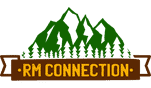

Leave a Reply
Want to join the discussion?Feel free to contribute!