A Simple Guide to Clearing Outlook Cache – Everything You Need to Know
Outlook email is one of the most used email services in the world after Gmail. However, there are situations when you might face issues with the email. The most important thing that you need to know is that these basic glitches and errors can simply be fixed by deleting the cache present in your Outlook email. Additionally, clearing the cache also enhances the performance of your application, which is why this is something that every Outlook user should be familiar with.
There are only a few simple steps that you need to adhere to delete cache in your Outlook application. This guide will explain the main reasons why you might want to delete your Outlook cache, and the method that you can use to know how to clear the cache in Outlook on both Windows and macOS.
When Should You think About Clearing Your Outlook Cache?
There are different signs that tell you when you should delete your Outlook cache. If you see that your email application is performing slowly and facing issues, then this might be a sign that you should delete the cache data present in your application. Additionally, you can also delete cache data when you see your application or device facing storage issues.
What Are the Steps to Clear the Cache On Windows 10 And 11?
If you are using the Outlook application on either Windows 10 or Windows 11, then you can very easily refer to the directions that we are giving here to remove it without issues.
- The first thing that you need to do is press the ‘Windows + R’ keys to access the Run Dialog box on the computer.
- Inside the “Run Dialog Box”, you need to enter ‘%localappdata%\Microsoft\Outlook’ and hit the ‘Enter’ button.
- Look for the folder titled ‘RoamCache’ and select all the cache files to delete them.
With these instructions, you can easily clear out the cache present in your Outlook application.
What Are the Steps to Clear Cache Data On MacOS?
On the other hand, if you are using a Mac, then there is a separate procedure that you need to follow to delete cache files. Make sure that you have closed the Outlook application before you start following the steps mentioned here.
- Hit the ‘Cmd’ button available on your keyboard along with the ‘Shift’ and ‘G’ keys.
- Once you see a new screen, you need to type “~/Library/Caches” and click the ‘Enter’ button.
- This action will open the ‘Cache’ folder on your device, and here you need to look for the folder which says ‘com.microsoft.Outlook’.
- To delete the cache data of your Outlook application, you need to delete this entire folder and the data present in it.
Over time, you will see new cache files in the application, and you can once again resolve the issue with the help of the instructions that we have mentioned here. Whenever you see your Outlook application performing slowly, the first thing that you can try is deleting the Cache data. We also recommend looking for more information on the website Datarecovee.
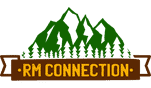
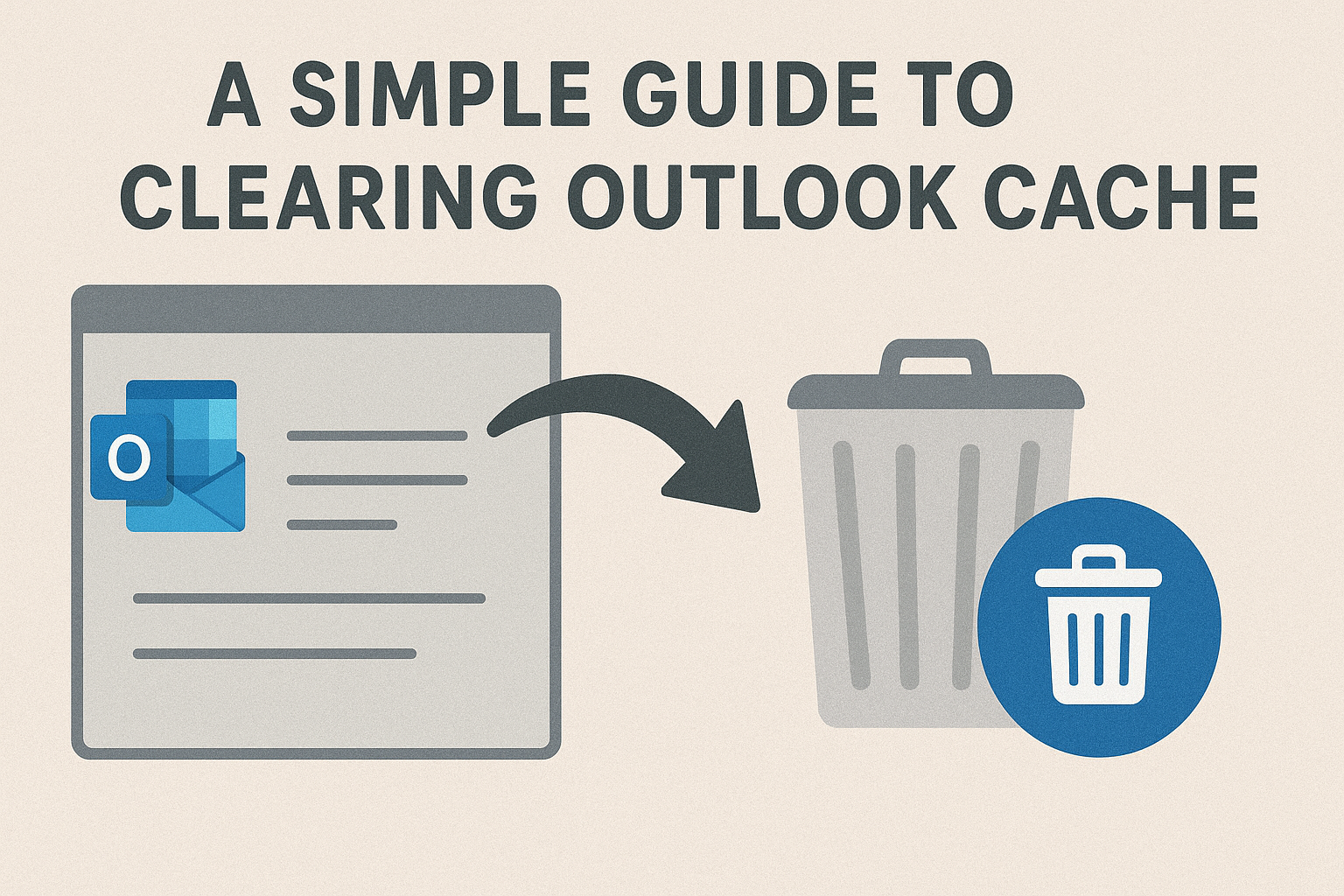

Leave a Reply
Want to join the discussion?Feel free to contribute!