What Are the Top Reasons a Computer Suddenly Stops Working?
A computer that suddenly stops working can feel like the world has come to a halt—especially when you’re in the middle of an important task, a school project, or an online meeting. Whether you’re a casual user or a tech enthusiast, sudden computer failure is frustrating and disruptive. But why does this happen? In this article, we’ll explore the most common reasons behind unexpected computer shutdowns, how to diagnose them, and what steps to take to fix or prevent the issue.
Power Supply Issues: The Silent Culprit
One of the most overlooked but common causes of a computer shutting down without warning is a faulty power supply unit (PSU). If your computer is not receiving the right voltage, or the PSU is failing, it can cut off power suddenly. This is especially true for desktops that depend on stable AC power.
Loose power cords, faulty power strips, and even an unstable wall outlet can cause interruptions. Additionally, laptops may experience sudden shutdowns due to damaged power adapters or loose charging ports.
How to fix it:
- Ensure all cables are securely connected.
- Try a different power outlet or surge protector.
- Consider replacing the PSU if your computer continues to power off unexpectedly.
Overheating Can Trigger Instant Shutdowns
Your computer generates heat while running. If it can’t cool itself effectively, it may shut down automatically to prevent permanent damage. Blocked air vents, dust accumulation, or a failing fan can raise internal temperatures dangerously high.
Laptops are more prone to overheating due to compact design and limited airflow. Over time, thermal paste between the CPU and heatsink may dry out, reducing heat transfer.
Signs to look out for:
- The fan running at high speed constantly
- Hot air or excessive heat coming from vents
- Random shutdowns during heavy usage
Solution:
- Clean out dust from internal fans and vents.
- Use your laptop on a hard, flat surface to improve ventilation.
- Replace thermal paste and ensure fans are functioning.
Software Crashes and Operating System Glitches
Sometimes, the issue isn’t physical at all. Your computer’s operating system (OS) may be unstable due to corrupted files, bad updates, or incompatible software. These glitches can cause your system to freeze or restart suddenly.
If you’ve recently installed a new program or update and your computer started misbehaving afterward, that could be the root of the problem.
Troubleshooting tips:
- Boot into Safe Mode and uninstall recent software or updates.
- Use System Restore to roll back to a previous stable state.
- Run built-in diagnostics or disk checks to find corrupted files.
Faulty Hardware Components
Hardware degradation or failure is another frequent cause of abrupt computer shutdowns. The most common offenders include:
- RAM: Bad memory modules can cause instability.
- Hard Drive: Failing drives often freeze or crash the system.
- Graphics Card: Overloaded or dying GPUs can crash during high-performance tasks like gaming.
- Motherboard: Faulty capacitors or circuit issues may trigger reboots or complete power loss.
What you can do:
- Use hardware diagnostic tools to test components.
- Reseat or replace RAM sticks.
- Check for visible damage or burning smells from the motherboard.
Malware and Viruses
Some malicious software is designed to cause chaos. Malware infections can overburden system resources, corrupt essential files, or cause forced shutdowns to prevent detection.
Symptoms include:
- Pop-ups or unusual applications running in the background
- Slow performance even when idle
- Security warnings or blocked access to settings
Solution:
- Run a full system scan using a trusted antivirus program.
- Use malware removal tools like Malwarebytes.
- Avoid downloading software from suspicious sites.
BIOS or Firmware Corruption
BIOS (Basic Input/Output System) is the first software your computer runs when it starts. A corrupted or outdated BIOS can cause startup failures, restarts, or even prevent your machine from powering on at all.
Improper BIOS updates or power loss during an update are common reasons for corruption.
Fixing a corrupted BIOS:
- Reset BIOS to default settings using the motherboard jumper or internal menu.
- Update to the latest stable BIOS version from the manufacturer.
- Avoid updating BIOS unless absolutely necessary.
External Devices Causing Conflicts
Strange as it may seem, external devices like USB drives, faulty printers, or incompatible peripherals can cause your system to crash. They may overload power distribution or interfere with boot sequences.
Tip:
- Disconnect all external devices and restart your computer.
- Reconnect one at a time to isolate the faulty device.
Insufficient Storage Space
A computer needs free storage space to operate smoothly. If your hard drive is nearly full, your system may slow down, freeze, or even shut off to protect itself from file corruption.
Warning signs:
- Frequent system freezes
- “Low Disk Space” notifications
- Long loading times for simple tasks
How to resolve:
- Delete unnecessary files or move them to external drives.
- Uninstall unused programs.
- Use storage cleaning tools like Disk Cleanup or third-party apps.
Battery Problems in Laptops
Laptops rely heavily on their batteries for mobile use. A faulty or worn-out battery may die suddenly without triggering a low battery warning, especially if the calibration is off.
Signs include:
- Instant power-off when unplugged
- Charging inconsistencies
- Battery not detected messages
Fix:
- Calibrate your battery using built-in battery health tools.
- Replace the battery if it’s old or damaged.
- Always use the original charger for safety.
Operating System Updates Gone Wrong
Sometimes, system updates can go wrong—especially when interrupted. Corrupted update files or incomplete installations can trigger boot loops, blue screens, or unexpected shutdowns.
Avoid this by:
- Ensuring stable power and internet during updates
- Regularly backing up your system
- Using the official update utility provided by your OS
Dirty or Damaged Internal Components
Dirt, pet hair, and moisture can build up inside your machine, leading to short circuits or blocked airflow. In coastal or humid areas, corrosion can also affect internal parts like the motherboard or RAM slots.
Keep your system clean by:
- Using compressed air to remove dust
- Keeping your computer in a dry, clean environment
- Scheduling professional cleanings once or twice a year
Surge Damage and Electrical Issues
Sudden power surges, lightning strikes, or frequent brownouts can damage your computer’s internal components. These issues often result in systems that won’t turn on at all or randomly restart.
Prevention:
- Use surge protectors or an Uninterruptible Power Supply (UPS).
- Avoid plugging your PC into ungrounded or outdated outlets.
- Turn off and unplug your system during severe storms.
Summary: Prevention is Key
Knowing why your computer may suddenly stop working is the first step toward prevention. Regular maintenance, safe computing practices, and awareness of warning signs can help you avoid sudden crashes or shutdowns. If your PC continues to fail even after troubleshooting, it may be time to seek professional help—especially when components are at risk.
If you’re looking for trusted Computer Repair services in Port Charlotte, FL, consider working with a team that offers diagnostics, certified parts, and experience with all major brands.
Techy Port Charlotte offers quick and affordable repairs for desktops, laptops, MacBooks, and iMacs. Whether it’s a screen issue, hard drive failure, or virus infection, their skilled team is ready to help with same-day service options. Visit them at 375 Kings Hwy for reliable, walk-in computer repair you can count on.
click here to visit website for more interesting collection of articles
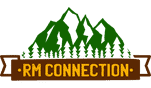



Leave a Reply
Want to join the discussion?Feel free to contribute!