Why Is My iMac Overheating and How Do I Fix It?
In the world of sleek design and high performance, the iMac stands tall as one of Apple’s most iconic creations. However, even the most polished machines can face common issues — and one of the most troubling is overheating. You’re working on a project, watching a movie, or editing photos when suddenly, your iMac becomes unusually hot, the fan kicks into overdrive, and your performance slows to a crawl. Sound familiar?
In this detailed and up-to-date article, we’ll explore why your iMac might be overheating and, more importantly, how you can fix it and keep it from happening again.
Understanding Why iMacs Overheat
Overheating is your iMac’s way of telling you that something isn’t quite right. While some heat is normal during intensive tasks, persistent or excessive heat indicates a deeper issue.
1. Dust Build-Up Inside the Device
Over time, dust and debris settle inside your iMac, especially around the vents and fans. This buildup acts as insulation, trapping heat inside and preventing proper airflow.
2. High CPU and GPU Usage
When you’re editing videos, running 3D design software, or juggling multiple heavy applications, your iMac’s processor and graphics card can get pushed to the limit. High CPU and GPU loads generate intense heat, which might overwhelm the internal cooling system.
3. Faulty or Aging Fans
iMacs are designed with a sophisticated internal cooling mechanism, but like any mechanical part, the fans can wear out over time. If a fan stops spinning or slows down, the result is poor air circulation — and overheating.
4. Software Glitches or Malware
Sometimes, the root cause isn’t hardware — it’s software. Malware or buggy apps running in the background can cause the CPU to stay active constantly, raising internal temperatures without you even realizing it.
5. Ambient Room Temperature
Your environment plays a big role. Running your iMac in a hot room or next to a heat source can push its internal components past their thermal threshold, especially during summer months or in poorly ventilated areas.
Signs Your iMac Is Overheating
Overheating might not always be obvious. Here are some red flags to watch for:
- The fan is constantly loud, even when doing basic tasks.
- Applications take longer to load or lag frequently.
- The screen freezes or turns black randomly.
- The back of the iMac feels unusually hot to touch.
- System alerts about high temperature or automatic shutdowns occur.
If you’re experiencing any of these symptoms, your iMac needs immediate attention before the overheating causes long-term damage.
Quick Fixes You Can Try Immediately
Not every iMac overheating issue requires a trip to the technician. Here are some fixes you can try right now to cool things down.
1. Quit Unused Applications
Every open app uses a portion of your system’s resources. Close any applications you’re not actively using — especially ones known for high CPU usage like video editors, music production software, or web browsers with multiple tabs open.
2. Monitor Your Activity
Use Activity Monitor (found in Utilities) to see what’s eating up your CPU. Sort by “% CPU” to identify high-usage processes. If you see apps consuming excessive power that you don’t recognize or need, quit them immediately.
3. Reboot Your iMac
Sometimes, a fresh restart can do wonders. It clears temporary files, resets memory usage, and can stop rogue processes in their tracks.
4. Move Your iMac to a Cooler Spot
Make sure your iMac is placed in a well-ventilated area. Avoid corners, cabinets, or placing it directly under sunlight. Ideally, leave a few inches of space behind it to allow air to circulate freely.
5. Clean the Vents
Dust might be clogging the cooling vents. Use a can of compressed air to blow out dust from the bottom and back vents. Never use a vacuum — static discharge can harm internal components.
Long-Term Solutions to Prevent Overheating
Fixes are great, but prevention is better. Here’s how to make sure your iMac stays cool long-term.
1. Install macOS Updates Regularly
Apple frequently rolls out updates that include performance optimizations and bug fixes. Keeping your system updated ensures that your hardware and software are working together as efficiently as possible.
2. Use External Cooling Pads or Stands
While more common with laptops, external cooling pads or elevated stands can still help desktop iMacs by improving airflow beneath and around the unit.
3. Reset the System Management Controller (SMC)
The SMC controls many low-level functions on Intel-based Macs, including fan behavior. If your fans are acting abnormally, resetting the SMC might help.
How to Reset SMC
- Shut down your iMac.
- Unplug the power cord.
- Wait 15 seconds.
- Plug it back in and wait another 5 seconds.
- Press the power button to turn it back on.
4. Remove Unnecessary Login Items
Apps that launch on startup can slow things down and increase CPU usage. Go to System Settings > Users & Groups > Login Items and remove anything you don’t need to load at startup.
5. Consider a Clean System Reinstall
If your system is loaded with bloatware, conflicting apps, or remnants of uninstalled programs, starting fresh might be the solution. A clean macOS reinstall removes the junk and gives your iMac a fresh slate.
Note: Backup your data before reinstalling.
When to Call in the Pros
If your iMac continues to overheat even after trying all the solutions above, it’s time to get expert help. The issue might be internal and require professional repair or part replacement.
Problems such as:
- Failing logic board
- Burnt-out fan motors
- Thermal paste degradation
- Short circuits or internal dust accumulation beyond what you can reach
…are best handled by trained professionals who can disassemble the device safely and clean or replace parts as needed.
If you live in Florida and need reliable and timely repair, consider iMac Repair Services in North Miami, FL — a trusted local service that can help extend the life of your device.
The Risks of Ignoring Overheating
You might think the fan noise is just a nuisance or the performance dip is something you can live with. But ongoing overheating can lead to serious consequences:
- Hardware failure: Prolonged heat can destroy internal components.
- Data loss: An overheated drive might crash, resulting in lost files.
- Reduced performance: Heat can permanently damage the CPU or GPU, leading to throttled speeds.
- Shorter lifespan: All that heat takes a toll, aging your iMac much faster than normal.
In short, don’t wait. Address the issue early and keep your machine running smoothly for years to come.
Final Thoughts: Take Care of Your iMac, and It Will Take Care of You
An overheating iMac isn’t just uncomfortable — it’s a cry for help. By staying vigilant, performing regular maintenance, and acting quickly when signs of heat appear, you can ensure your iMac stays cool, efficient, and productive.
Still feeling stuck? Don’t risk damaging your device further with trial-and-error fixes. Visit a trusted professional and get the peace of mind you deserve.
At Mobile Xpert, we’re dedicated to fixing your devices quickly and efficiently. Whether it’s a phone, tablet, laptop, or MacBook, our skilled technicians are here to help. We use high-quality parts, offer fair prices, and aim for fast repairs to get your device back in top shape.
We know how important your devices are in your daily life, and we’re here to make sure they keep working smoothly. Visit Mobile Xpert in North Miami, FL, for reliable repairs you can trust!
click here to visit website for more interesting collection of articles
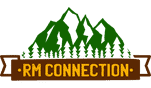



Leave a Reply
Want to join the discussion?Feel free to contribute!