External Hard Drive Not Detected on PS5? Repair Tips
If your external hard drive is not showing up on your PS5, it can be more than just frustrating—it can put your entire game library out of reach. Many gamers use external drives to store games, save data, or even media files. When your PlayStation 5 suddenly doesn’t recognize the drive, it could be due to a variety of issues ranging from file system compatibility to hardware malfunctions. In this comprehensive guide, we’ll break down the most common causes and provide practical, step-by-step solutions to get your system running smoothly again.
Why PS5 External Hard Drive Detection Fails
Before jumping into solutions, it’s important to understand what might be causing your external drive not to appear on the PS5. The PS5 is a highly capable console, but it’s still sensitive to formatting, hardware inconsistencies, and even cable quality. Here are the main reasons detection might fail:
- Improper formatting (e.g., NTFS instead of exFAT)
- Corrupted data or drive sectors
- Insufficient power supply to the external drive
- Damaged or low-quality USB cables
- Firmware bugs on the console
- Outdated drive drivers or system software
- Drive not compatible with PS5’s USB 3.0 ports
Understanding the cause helps in narrowing down the right fix without wasting time trying solutions that don’t apply.
First Step: Check the Basics
Sometimes, the issue is simpler than you think. Before you dive into more advanced troubleshooting, make sure to:
Try a Different USB Port
PS5 has USB ports on both the front and back. Plug the external hard drive into a different port. Some external drives need more power than the front port can deliver.
Use a Different Cable
Faulty or low-quality cables can cause detection issues. Always use the original or a high-speed USB 3.0 cable. Try swapping the cable to see if the issue resolves.
Restart the Console
A basic restart can reset temporary glitches. Shut down the PS5 completely, unplug it for 60 seconds, and then restart it. Reconnect the drive once the console boots back up.
Is the Drive Compatible?
The PS5 is compatible with external hard drives that support USB 3.0 or later and have at least 250 GB of storage. If you’re using an older or smaller-capacity drive, the console might not recognize it.
Check Drive Specifications
Head to the manufacturer’s website and check the specs of your external drive. Ensure it supports USB 3.0 and that it’s not a desktop model requiring external power unless it’s properly connected.
Use a Self-Powered Drive
Some drives, especially 3.5-inch desktop versions, need an external power source. If you’re using such a drive without its power adapter, your PS5 won’t detect it because it’s underpowered.
Reformatting the Drive
If your drive is formatted in an unsupported file system like NTFS, the PS5 won’t recognize it. Reformatting it in exFAT or FAT32 can fix the issue—but be aware this will erase everything on the drive.
How to Reformat Safely
- Connect the drive to a PC or Mac.
- Backup all data from the drive to another location.
- Open Disk Management (Windows) or Disk Utility (Mac).
- Select the external drive, choose exFAT, and format it.
- Reconnect it to your PS5 after formatting.
Once formatted, the PS5 should prompt you to use the external drive for extended storage.
Initialize PS5 Software
A glitch in the system software might be causing the PS5 to ignore your drive. Before doing anything drastic, check for system updates:
Update System Software
- Go to Settings > System > System Software > System Software Update and Settings.
- Select Update System Software and follow the prompts.
If you’re already updated, try rebuilding the PS5 database:
Rebuild Database in Safe Mode
- Turn off the PS5 completely.
- Press and hold the power button until you hear two beeps.
- Connect the controller via USB and press the PS button.
- Choose Rebuild Database from the Safe Mode menu.
This process won’t delete your data but can resolve system-level recognition issues.
External Drive Still Not Detected? Check Drive Health
There’s always a chance your external drive is dying or already dead. Here’s how to check:
Test Drive on a PC or Another Console
Connect the drive to a Windows PC or another gaming system. If it’s not recognized there either, the issue is likely with the drive itself.
Use Drive Health Tools
On Windows, use CrystalDiskInfo or HD Tune to check the drive’s health status. If errors are reported or the drive is in a “caution” state, consider replacing it.
Consider Drive Partition Issues
Sometimes, drives are partitioned in a way the PS5 can’t understand. You can fix this by reformatting or deleting partitions:
Delete Partitions Completely
- On Windows, open Disk Management.
- Right-click the partition and choose Delete Volume.
- Create a new simple volume with exFAT formatting.
Once you’ve cleaned up the partition structure, try connecting it again to the PS5.
Additional Tips for Long-Term Reliability
Here are some tips to keep your external hard drive working smoothly with your PS5:
- Always eject properly from the console before unplugging
- Avoid dropping or moving the drive while powered on
- Run periodic disk checks on the drive via a PC
- Keep firmware and PS5 system software updated
- Avoid using hubs or splitters when connecting the drive
When to Seek Professional Help
If none of the above methods work, the issue might be beyond DIY repair. Whether the problem lies in the drive itself, the USB port, or even internal PS5 components, a professional technician can diagnose and fix it more reliably.
This is especially true if your console is having other symptoms—like random shutdowns, loud fan noises, or game crashes—indicating deeper hardware issues.
In such cases, consider visiting a trusted expert for hands-on diagnostics. For example, if you’re looking for a ps5 repair service in Cumming, GA, experienced technicians can check both your external drive and console to pinpoint the problem quickly and safely.
Final Thoughts
An external hard drive not detected by your PS5 doesn’t always mean disaster. From quick cable swaps to more in-depth reformatting and firmware resets, most issues are solvable at home. But don’t hesitate to reach out for professional help when needed. The good news is—whether it’s the drive or the console, solutions exist, and in most cases, your precious data and game library can be recovered.
Techy Cumming is your local expert in game console repairs, offering specialized services for PlayStation, Xbox, and other gaming systems. Whether you’re in need of dependable PlayStation repair services or Xbox repair solutions in Cumming, look no further. Conveniently located at 3655 Browns Bridge Rd, Techy Cumming ensures your gaming equipment is functioning perfectly, letting you get back to your gaming adventures without delay.
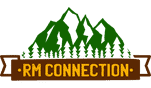

Leave a Reply
Want to join the discussion?Feel free to contribute!