The Ultimate Guide to Selectors in Playwright — Your GPS for Web Elements
Every time you write an automation test, there’s one hidden helper that makes your test click the right button or fill the correct box — selectors. They are like the GPS system in your script that tells Playwright exactly where an element is on a web page. Without them, even the smartest test fails. If you’re learning Playwright with TypeScript Training, understanding selectors is one of the most useful technical skills you can gain.
What Selectors Really Do in Playwright
In simple terms, selectors help Playwright “find” things — like buttons, links, text boxes, or even hidden fields. They tell the tool, “Hey, this is the element you need to click or check.”
Unlike older tools, Playwright doesn’t just rely on CSS or XPath. It has its own built-in way to recognize web elements using text, roles, and even custom IDs. This makes your scripts more flexible and less likely to break when the website design changes.
For example:
await page.click(‘text=Login’);
This command finds a button or link with the word “Login” and clicks it. You can even make it smarter:
await page.locator(‘form >> text=Submit’).click();
Here, the test looks for the “Submit” button only inside a form, not anywhere else. That’s the power of Playwright’s advanced selectors.
How Selectors Stay Smart and Reliable?
Most automation tools get confused if a webpage’s layout changes slightly. Playwright selectors, however, are built to adjust. They work in “contexts.” That means they remember where they’re searching — like how your GPS stays focused on your route even if you take a short detour.
For example:
const searchBox = page.locator(‘#search-input’);
await searchBox.fill(‘Playwright Selectors’);
Here, the selector remembers its position on the page. So, instead of searching the entire page each time, it focuses directly on that one input box.
This idea of “smart searching” makes scripts faster and more stable — something learners quickly appreciate in any Playwright Automation Course.
Handling Hidden and Changing Elements
Modern websites are full of content that appears and disappears. Maybe a menu slides in, or a button only shows up after logging in. Playwright selectors handle this easily.
For example:
await page.locator(‘.menu-item:visible’).click();
The :visible filter ensures your test clicks only on visible elements.
You can also use test IDs, which developers add to elements just for testing:
await page.locator(”).click();
This is a great habit. It keeps your tests safe even if the website’s look changes, because test IDs don’t depend on design.
In advanced setups, like the ones covered in a Playwright Automation with Javascript Course, you’ll learn how to use these selectors to deal with hidden items, pop-ups, and dynamic changes that happen while pages load.
Combining Different Selectors for Accuracy
Playwright lets you combine selectors to get even more accurate. You can mix types like text, role, and CSS to pinpoint an exact element. For example:
await page.locator(‘div.sidebar >> role=button’).click();
This means: “Find a button named Settings inside the sidebar.”
Here’s a quick comparison of common selector types:
| Selector Type | Example | Best Used For |
| CSS Selector | #login-btn | Fast and common, but breaks if layout changes |
| Text Selector | text=Submit | Best for simple, visible text |
| Role Selector | role=button | Great for accessibility tests |
| Test ID Selector | Most stable choice for modern apps | |
| Chained Selector | form >> text=Submit | Best for targeting elements inside containers |
Understanding how and when to use these selectors is what separates beginner testers from confident professionals in any Playwright Automation Course.
Why Playwright Selectors Are So Reliable?
What makes Playwright’s selectors special is that they are deterministic. That means they either find the right element or clearly fail — no random results. Playwright takes a snapshot of the page every time it runs a command. So, when the selector runs, it always works on a stable view of the webpage.
This helps a lot when you’re testing complex apps like dashboards or single-page apps where content loads dynamically. It also prevents “stale element” errors that many testers face with other tools.
For example, in cities like Bangalore, where tech companies are building advanced automation systems, Playwright’s selector engine has become a favorite. It works smoothly with TypeScript, making it perfect for CI/CD pipelines and real-time UI validation — something every automation team values.
Key Takeaways
- Selectors act like GPS for Playwright, helping it find and interact with the right elements.
- You can use CSS, text, role, or test ID selectors depending on your goal.
- Contextual locators make tests faster and more stable.
- Selectors can handle hidden or changing elements easily.
- A strong grip on selectors is key to mastering topics in the Playwright Automation with Javascript Course and building reliable automation scripts.
Sum up,
Selectors are the silent engine behind every Playwright test. They bring accuracy, speed, and intelligence to automation scripts. Learning how to use them properly gives you full control over how your test interacts with web elements. For anyone joining a Playwright Automation Course, selectors are the first step toward writing clean, smart, and dependable test code. They truly are the GPS that helps Playwright find its way through even the most complex web pages.
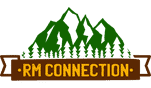


Leave a Reply
Want to join the discussion?Feel free to contribute!