How to Change Automatic SMS on GoHighLevel: A Step-by-Step Guide
If you’re using GoHighLevel for your business, chances are you already know how powerful its automation tools are. From pipelines and funnels to workflows and campaigns, GoHighLevel makes customer communication smooth and efficient. One of the most useful features is automatic SMS on GoHighLevel. This tool allows you to send text messages to your leads or clients without having to do it manually.
But what if you need to change the content, timing, or rules for these SMS messages? Many business owners and marketers get stuck here. The good news is that modifying or customizing automatic SMS on GoHighLevel is straightforward once you know the right steps. In this guide, I’ll walk you through the process, explain best practices, and share tips to get the most out of your SMS campaigns.
Why Automatic SMS on GoHighLevel Matters
Text messaging remains one of the most effective communication channels. Studies show that SMS open rates are above 90%, which is much higher than email. With GoHighLevel, you can automate these messages to follow up with leads, confirm appointments, or send reminders.
Changing or updating these messages is crucial because:
- Businesses evolve, and so should your communication.
- You may want to personalize text for different audiences.
- Regulations require businesses to keep their messaging clear and compliant.
- Better messaging often leads to higher conversions and engagement.
This is why learning how to change automatic SMS on GoHighLevel is not just a technical skill but also a growth strategy.
Where to Find Automatic SMS Settings in GoHighLevel
Before you can change anything, you need to know where these settings live inside GoHighLevel. Automatic SMS is usually created in Workflows or older Campaigns.
Here’s how to locate them:
- Login to your GoHighLevel account.
- From the left menu, click on Automation → Workflows.
- Open the workflow where your SMS is being sent.
- Look for the Send SMS action.
If you’re using legacy campaigns, you’ll need to go to the Campaigns tab and edit the message steps. But since most users now rely on workflows, that’s the best place to start.
How to Change Automatic SMS on GoHighLevel – Step by Step
Now let’s dive into the exact process:
Step 1: Open the Workflow
Navigate to Automation → Workflows and select the workflow you want to edit.
Step 2: Locate the SMS Action
Scroll through the workflow steps until you see Send SMS. This is the part where the system sends your automatic text messages.
Step 3: Edit the SMS Content
Click on the Send SMS action. You’ll see the message editor. From here, you can:
- Change the text of the message.
- Add personalization using custom values (like first name, appointment time, etc.).
- Insert links if needed.
Step 4: Adjust the Timing
GoHighLevel allows you to decide when the SMS goes out. You can:
- Send immediately.
- Delay by minutes, hours, or days.
- Schedule during business hours only.
Step 5: Save and Test
After editing, make sure to save your changes. It’s always a good idea to run a test SMS to yourself before activating it for leads or clients.
Tips for Writing Effective Automatic SMS
Editing the SMS is more than just changing words. To get the best results, keep these tips in mind:
- Keep It Short and Clear. SMS has a limit of 160 characters, so don’t overcomplicate.
- Personalize the Message. Use GoHighLevel’s custom values like {{contact.first_name}} to make it feel human.
- Add a Call to Action (CTA). Tell people what you want them to do next, such as confirming an appointment or clicking a link.
- Respect Timing. Don’t send texts too early in the morning or late at night. Use business-hour restrictions if possible.
- Stay Compliant. Always include opt-out instructions like “Reply STOP to unsubscribe” if required in your region.
Advanced Customization for Automatic SMS on GoHighLevel
If you want to go beyond basic editing, GoHighLevel gives you powerful customization options:
- Conditional Messaging: Set rules so that only certain leads receive specific SMS. For example, only send a reminder if they haven’t confirmed their appointment.
- Triggers and Filters: Link SMS actions to triggers like “Form Submitted” or “Tag Added.”
- Multi-Step Sequences: Combine SMS with emails, calls, or voicemail drops for a more complete customer journey.
- AI & Personalization: Integrate AI tools with GoHighLevel to make your messages more tailored and dynamic.
Common Mistakes to Avoid
When changing automatic SMS on GoHighLevel, many users make simple errors that cost them leads. Here are the top mistakes to avoid:
- Forgetting to Save Changes. Always hit save after editing.
- Not Testing the SMS. A quick test can prevent errors from reaching hundreds of contacts.
- Sending Too Many Messages. SMS fatigue is real. Don’t overwhelm your audience.
- Ignoring Local Laws. Some countries have strict rules about SMS marketing. Stay compliant to avoid fines.
- Poor Timing. Badly timed messages can annoy customers and harm your reputation.
Best Practices for Businesses Using Automatic SMS
- Segment Your Audience: Don’t send the same message to everyone. Tailor messages for new leads, existing clients, or VIP customers.
- Integrate with Pipelines: Link your SMS workflows to pipeline stages for better tracking.
- Use SMS for Reminders: Appointment-based businesses like salons, gyms, and clinics benefit the most from automated reminders.
- Track Analytics: GoHighLevel provides reporting so you can see delivery and response rates. Use this data to optimize your strategy.
Why Businesses Love Automatic SMS on GoHighLevel
Many platforms allow SMS marketing, but GoHighLevel takes it further by combining it with pipelines, CRM, and automation. That means:
- You save time by reducing manual communication.
- Leads get faster responses, improving conversion rates.
- Businesses can run entire customer journeys on one platform.
Changing automatic SMS on GoHighLevel is just one part of making the system work better for your unique business goals.
Final Thoughts
Learning how to change automatic SMS on GoHighLevel is a must for anyone using the platform seriously. Whether you’re a local business sending appointment reminders or a digital agency managing campaigns for multiple clients, knowing how to update, test, and optimize SMS messages will save you time and boost engagement.
Remember: keep your texts short, personal, and clear. Test before going live. Follow compliance rules. And most importantly, treat SMS as part of a broader communication strategy, not a stand-alone tool.
By mastering this feature, you’ll unlock more value from GoHighLevel and create a smoother experience for your customers.
If you’re using GoHighLevel for your business, chances are you already know how powerful its automation tools are. From pipelines and funnels to workflows and campaigns, GoHighLevel makes customer communication smooth and efficient. One of the most useful features is automatic SMS on GoHighLevel. This tool allows you to send text messages to your leads or clients without having to do it manually.
But what if you need to change the content, timing, or rules for these SMS messages? Many business owners and marketers get stuck here. The good news is that modifying or customizing automatic SMS on GoHighLevel is straightforward once you know the right steps. In this guide, I’ll walk you through the process, explain best practices, and share tips to get the most out of your SMS campaigns.
Why Automatic SMS on GoHighLevel Matters
Text messaging remains one of the most effective communication channels. Studies show that SMS open rates are above 90%, which is much higher than email. With GoHighLevel, you can automate these messages to follow up with leads, confirm appointments, or send reminders.
Changing or updating these messages is crucial because:
- Businesses evolve, and so should your communication.
- You may want to personalize text for different audiences.
- Regulations require businesses to keep their messaging clear and compliant.
- Better messaging often leads to higher conversions and engagement.
This is why learning how to change automatic SMS on GoHighLevel is not just a technical skill but also a growth strategy.
Where to Find Automatic SMS Settings in GoHighLevel
Before you can change anything, you need to know where these settings live inside GoHighLevel. Automatic SMS is usually created in Workflows or older Campaigns.
Here’s how to locate them:
- Login to your GoHighLevel account.
- From the left menu, click on Automation → Workflows.
- Open the workflow where your SMS is being sent.
- Look for the Send SMS action.
If you’re using legacy campaigns, you’ll need to go to the Campaigns tab and edit the message steps. But since most users now rely on workflows, that’s the best place to start.
How to Change Automatic SMS on GoHighLevel – Step by Step
Now let’s dive into the exact process:
Step 1: Open the Workflow
Navigate to Automation → Workflows and select the workflow you want to edit.
Step 2: Locate the SMS Action
Scroll through the workflow steps until you see Send SMS. This is the part where the system sends your automatic text messages.
Step 3: Edit the SMS Content
Click on the Send SMS action. You’ll see the message editor. From here, you can:
- Change the text of the message.
- Add personalization using custom values (like first name, appointment time, etc.).
- Insert links if needed.
Step 4: Adjust the Timing
GoHighLevel allows you to decide when the SMS goes out. You can:
- Send immediately.
- Delay by minutes, hours, or days.
- Schedule during business hours only.
Step 5: Save and Test
After editing, make sure to save your changes. It’s always a good idea to run a test SMS to yourself before activating it for leads or clients.
Tips for Writing Effective Automatic SMS
Editing the SMS is more than just changing words. To get the best results, keep these tips in mind:
- Keep It Short and Clear. SMS has a limit of 160 characters, so don’t overcomplicate.
- Personalize the Message. Use GoHighLevel’s custom values like {{contact.first_name}} to make it feel human.
- Add a Call to Action (CTA). Tell people what you want them to do next, such as confirming an appointment or clicking a link.
- Respect Timing. Don’t send texts too early in the morning or late at night. Use business-hour restrictions if possible.
- Stay Compliant. Always include opt-out instructions like “Reply STOP to unsubscribe” if required in your region.
Advanced Customization for Automatic SMS on GoHighLevel
If you want to go beyond basic editing, GoHighLevel gives you powerful customization options:
- Conditional Messaging: Set rules so that only certain leads receive specific SMS. For example, only send a reminder if they haven’t confirmed their appointment.
- Triggers and Filters: Link SMS actions to triggers like “Form Submitted” or “Tag Added.”
- Multi-Step Sequences: Combine SMS with emails, calls, or voicemail drops for a more complete customer journey.
- AI & Personalization: Integrate AI tools with GoHighLevel to make your messages more tailored and dynamic.
Common Mistakes to Avoid
When changing automatic SMS on GoHighLevel, many users make simple errors that cost them leads. Here are the top mistakes to avoid:
- Forgetting to Save Changes. Always hit save after editing.
- Not Testing the SMS. A quick test can prevent errors from reaching hundreds of contacts.
- Sending Too Many Messages. SMS fatigue is real. Don’t overwhelm your audience.
- Ignoring Local Laws. Some countries have strict rules about SMS marketing. Stay compliant to avoid fines.
- Poor Timing. Badly timed messages can annoy customers and harm your reputation.
Best Practices for Businesses Using Automatic SMS
- Segment Your Audience: Don’t send the same message to everyone. Tailor messages for new leads, existing clients, or VIP customers.
- Integrate with Pipelines: Link your SMS workflows to pipeline stages for better tracking.
- Use SMS for Reminders: Appointment-based businesses like salons, gyms, and clinics benefit the most from automated reminders.
- Track Analytics: GoHighLevel provides reporting so you can see delivery and response rates. Use this data to optimize your strategy.
Why Businesses Love Automatic SMS on GoHighLevel
Many platforms allow SMS marketing, but GoHighLevel takes it further by combining it with pipelines, CRM, and automation. That means:
- You save time by reducing manual communication.
- Leads get faster responses, improving conversion rates.
- Businesses can run entire customer journeys on one platform.
Changing automatic SMS on GoHighLevel is just one part of making the system work better for your unique business goals.
Final Thoughts
Learning how to change automatic SMS on GoHighLevel is a must for anyone using the platform seriously. Whether you’re a local business sending appointment reminders or a digital agency managing campaigns for multiple clients, knowing how to update, test, and optimize SMS messages will save you time and boost engagement.
Remember: keep your texts short, personal, and clear. Test before going live. Follow compliance rules. And most importantly, treat SMS as part of a broader communication strategy, not a stand-alone tool.
By mastering this feature, you’ll unlock more value from GoHighLevel and create a smoother experience for your customers.
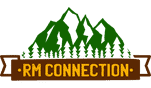

Leave a Reply
Want to join the discussion?Feel free to contribute!