8 Simple Tips to Make Your iPhone Faster
Your iPhone may start to feel slow over time. Apps take longer to open, scrolling isn’t smooth, and sometimes it freezes for a few seconds. This isn’t always because your phone is old. Often, small changes can improve performance. By following a few simple steps, you can make your iPhone faster without spending money on a new device. Some issues come from outdated software, full storage, or apps running in the background. Others are caused by settings that slow the system. You don’t need to be a tech expert to fix them. With a little attention, you can restore your iPhone’s speed. If your phone still struggles after trying these tips, visiting a professional service like iPhone Repair in Commerce City, CO can help. You can also explore Cell Phone Accessories in Commerce City, CO to enhance functionality.
1. Restart Your iPhone Regularly
Restarting your iPhone closes all apps and refreshes memory. This simple step often improves performance immediately. To restart, hold the side button and either volume button until the power slider appears. Slide to turn off. Wait 30 seconds and turn it back on. Even if your phone doesn’t seem slow, restarting every few days keeps it running smoothly.
2. Update iOS to the Latest Version
Apple releases updates to fix bugs and improve speed. Check for updates by going to Settings > General > Software Update. Download and install any available updates. Sometimes updates include small tweaks that make the iPhone faster. Running old software can slow apps and affect battery life.
3. Clear Unused Apps and Files
Too many apps or large files can slow your iPhone. Look at Settings > General > iPhone Storage to see what takes up space. Delete apps you don’t use. Clear old messages, videos, and downloads. Offloading apps you rarely use frees up storage while keeping data. This reduces the strain on your device and improves responsiveness.
4. Limit Background App Refresh
Apps running in the background use memory and slow down your iPhone. To limit this, go to Settings > General > Background App Refresh. Turn off refresh for apps you don’t need updating constantly. This reduces CPU usage and can make your iPhone feel faster. Only keep essential apps enabled.
5. Reduce Visual Effects
Animations and visual effects can look nice but slow performance on older devices. You can reduce them by going to Settings > Accessibility > Motion > Reduce Motion. Turning on this option limits animations when opening apps or switching screens. You can also reduce transparency in Settings > Accessibility > Display & Text Size. These changes lighten the processing load.
6. Manage Your Browser Cache
Safari and other browsers store cache data that builds up over time. Clearing it can speed up browsing. In Safari, go to Settings > Safari > Clear History and Website Data. Doing this regularly prevents slowdowns when loading websites. Other browsers like Chrome or Firefox have similar options in their settings.
7. Turn Off Location Services for Unnecessary Apps
Location services can slow your phone and use battery. Go to Settings > Privacy > Location Services. Check each app and set it to “While Using” or “Never” if it doesn’t need your location constantly. This reduces background activity and improves speed. Essential apps like Maps or Weather can keep location services on, but everything else can be limited.
8. Reset Settings When Needed
If your iPhone is still slow, resetting settings may help. This won’t delete your data but restores defaults for Wi-Fi, notifications, and preferences. Go to Settings > General > Transfer or Reset iPhone > Reset > Reset All Settings. This can fix lingering performance issues without affecting personal files.
When to Seek Professional Help
If your iPhone continues to lag after following these tips, it may have hardware issues. Battery problems, damaged components, or aging memory can affect speed. Visiting a trusted service like iPhone Repair in Commerce City, CO can help diagnose and fix these problems. They can replace batteries, repair screens, or address deeper hardware issues. Combining repairs with proper settings ensures your iPhone runs closer to its original speed.
By following these eight simple steps, you can make your iPhone faster, save time, and improve overall performance. Keeping your device updated, organized, and free from unnecessary background tasks makes daily use smoother. And pairing these changes with proper accessories from Cell Phone Accessories in Commerce City, CO can further enhance usability and protect your phone for the long term.
click here to visit website for more interesting collection of articles
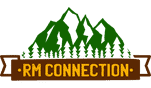


Leave a Reply
Want to join the discussion?Feel free to contribute!