How to Copy and Paste on Chromebook: A Complete Guide for Beginners
Copying and pasting text or files is one of the most fundamental actions when using any computer, including Chromebooks. However, many new Chromebook users find it confusing because the keyboard shortcuts and methods slightly differ from Windows or Mac devices. This comprehensive guide will walk you through how to copy and paste on Chromebook in various ways, making your user experience smoother and more efficient.
Understanding the Basics of Copy and Paste on Chromebook
Chromebooks operate on Chrome OS, which is designed with simplicity and cloud integration in mind. While many keyboard shortcuts are similar to other operating systems, some keys are unique, which affects common actions like copying and pasting.
The basic function of copying involves selecting content (text, images, or files) and duplicating it to the clipboard, while pasting inserts that content into a new location. On a Chromebook, the primary copy command uses the “Ctrl” key combined with the “C” key, and the paste command uses “Ctrl” plus the “V” key, much like Windows PCs.
However, Chromebooks lack a traditional “right-click” key, but users can access right-click functions by two-finger tapping on the trackpad or by pressing “Alt” + clicking. This is essential because right-clicking often provides quick access to copy and paste options.
Understanding these basics allows users to navigate and utilize their Chromebooks efficiently. Once you master the shortcuts and alternative methods, copying and pasting becomes second nature.
Keyboard Shortcuts for Copying and Pasting on Chromebook
The quickest way to copy and paste on Chromebook is by using keyboard shortcuts. Here are the most common and useful shortcuts:
- Copy: Select the content and press Ctrl + C.
- Cut: Select the content and press Ctrl + X (to remove and copy).
- Paste: Click where you want to insert the content and press Ctrl + V.
These shortcuts work across almost all applications, including Google Docs, Chrome browser, text fields, and file managers.
For selecting all content on a page or document, press Ctrl + A, then use copy or cut commands as needed.
If you are working with files, you can select files in the Files app and use these shortcuts to copy or cut and paste files between folders or external drives.
Mastering these shortcuts improves productivity, especially when dealing with large volumes of text or files.
Using the Touchpad and Context Menus for Copy-Paste Actions
For users who prefer using the touchpad or mouse, Chromebooks offer a way to copy and paste via context menus.
To access the right-click menu on Chromebook, place two fingers on the touchpad and tap lightly or press the touchpad while holding the “Alt” key on the keyboard and click.
Once the menu appears, you will see options like “Copy,” “Cut,” and “Paste.” Simply select the appropriate action depending on your need.
This method is especially helpful when dealing with images or links, where keyboard shortcuts might be less intuitive.
Additionally, for touchscreen Chromebooks, tap and hold on the selected content to bring up the copy and paste options.
Using context menus complements keyboard shortcuts and gives users more control and flexibility, especially in complex editing tasks.
Copy and Paste Between Android Apps and Chrome OS
Modern Chromebooks support Android apps from the Google Play Store, and copying and pasting between Android apps and Chrome OS apps is seamless but can sometimes confuse new users.
To copy text from an Android app, long-press the text to highlight it, then tap “Copy.” Switch to a Chrome OS app or browser and use the usual Ctrl + V shortcut to paste.
Conversely, you can copy content on a Chromebook and paste it into an Android app by using the clipboard functionality.
Google has integrated the clipboard across Chrome OS and Android apps, but occasionally, clipboard syncing can lag. If you face issues, try copying the content again or restarting the app.
This interoperability enhances productivity, allowing users to switch smoothly between different types of apps and devices.
Troubleshooting Common Issues When Copying and Pasting on Chromebook
Sometimes, users encounter issues such as clipboard not working, paste commands failing, or keyboard shortcuts not responding on Chromebooks.
A common fix is to restart the Chromebook to clear temporary glitches. You can also check if any extensions or apps interfere with clipboard operations by disabling them temporarily.
If copying and pasting inside a specific app (like Google Docs or a text editor) doesn’t work, ensure the app is updated to the latest version.
For external keyboards, verify that the keyboard layout matches the Chromebook’s settings. Occasionally, remapping keys or resetting keyboard settings helps.
Users can also try using the Chromebook’s built-in clipboard manager by pressing Search + V to see the clipboard history and select previously copied items.
Being aware of these troubleshooting steps ensures smoother copying and pasting, minimizing workflow interruptions.
Copy and Paste Using the Chromebook’s Shelf and Files App
Chromebooks offer intuitive ways to manage files using the Shelf and Files app, which also support easy copy and paste actions. When working with documents, images, or videos, you can open the Files app to navigate folders stored locally or on Google Drive. To copy a file, right-click on it using a two-finger tap on the trackpad or by holding the Alt key and clicking, then select “Copy.” Navigate to the desired folder or external drive, right-click again, and choose “Paste” to duplicate the file in the new location.
The Shelf at the bottom of the screen can also be used to drag and drop files between apps and folders, simplifying file management. This drag-and-drop feature is another form of copying or moving files without relying on keyboard shortcuts, which is helpful for users who prefer using the mouse or touchpad.
By mastering file copy-pasting within the Files app and Shelf, Chromebook users can organize and transfer files more effectively, enhancing their overall workflow.
Conclusion: Mastering How to Copy and Paste on Chromebook for Better Productivity
In conclusion, learning how to copy and paste on Chromebook is essential for efficient use of the device. Whether using keyboard shortcuts, touchpad gestures, or context menus, these methods allow users to handle text, images, and files quickly and effectively.
Chromebooks offer versatile options to copy and paste within apps, between Android and Chrome OS environments, and across files and folders. Understanding these features, along with troubleshooting common issues, ensures a seamless experience.
By mastering these techniques, both new and experienced Chromebook users can significantly enhance their productivity and enjoy the device’s full potential.
Remember, practice makes perfect, and using these copy-paste methods regularly will make them an instinctive part of your daily computing tasks.
Frequently Asked Questions
Q1: What is the keyboard shortcut to copy and paste on a Chromebook?
A1: To copy, press Ctrl + C after selecting the content. To paste, press Ctrl + V at the desired location.
Q2: How do I right-click on a Chromebook to access copy and paste options?
A2: You can right-click by tapping the touchpad with two fingers or by holding the Alt key and clicking on the touchpad.
Q3: Can I copy and paste between Android apps and Chrome OS apps on a Chromebook?
A3: Yes, you can copy text or images in Android apps and paste them into Chrome OS apps and vice versa, as the clipboard is shared across both environments.
Q4: Is there a way to access clipboard history on a Chromebook?
A4: Yes, press Search + V to open the clipboard manager where you can view and paste multiple recently copied items.
Q5: What should I do if copy and paste stops working on my Chromebook?
A5: Try restarting your Chromebook, check for app updates, disable any suspicious extensions, or reset keyboard settings to resolve common issues.
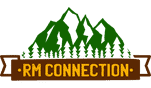
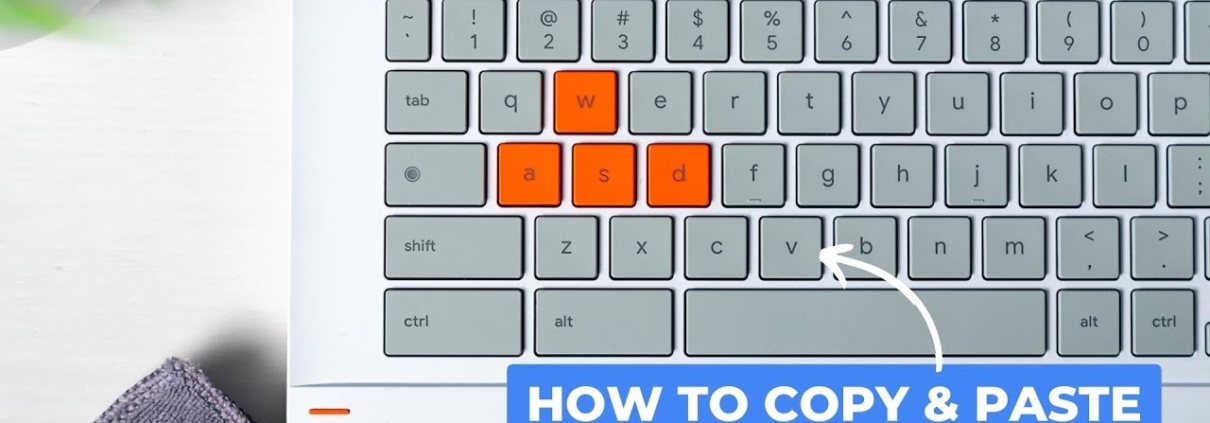

Leave a Reply
Want to join the discussion?Feel free to contribute!