How to Salesforce Tracks Every Change to a Record?
Bangalore is one of India’s top tech cities, where many companies are switching to Salesforce for better customer data management. With the rise of real-time systems and strict data rules, Salesforce professionals in areas like Whitefield and Electronic City are now learning not just how to use the CRM, but how to track every small change made to a record. People joining a Salesforce Course In Bangalore are often trained in handling such record change features because they’ve become a must-have for modern companies.
This blog explains in simple language how Salesforce quietly keeps an eye on changes made to records, who made them, and when – without most users even realizing it. Whether you’re taking Salesforce Training with Placement or working on a live project, understanding this helps you stay ahead.
How Field History Tracking Works?
Salesforce allows you to track changes on fields (like phone number, email, or status) using a feature called Field History Tracking. Once you turn it on for an object (like Account or Contact), it saves both the old value and the new value when someone makes a change.
So, if your sales rep changes a lead’s status from “New” to “Contacted”, Salesforce will note that change along with the time it happened and who did it.
But keep in mind:
- You can only track up to 20 fields.
- Some fields like long text or rich text cannot be tracked.
- This data is saved in special “History” objects.
This is a must-know topic in any Salesforce Certification, especially when testers want to confirm that changes are being recorded as expected.
What is the Audit Trail?
Now let’s talk about changes made inside Salesforce settings, not just in customer data. If someone changes a user role, modifies permissions, or changes API settings – Salesforce captures these in something called the Audit Trail.
This is very useful for admin teams. It tells:
- Who made the change
- What was changed
- From which location or IP
- When it happened
The Audit Trail keeps this info for 6 months by default. You can download it and share it during audits or reviews. This is also useful for test cases in the Salesforce Testing Course, especially when changes are made to the setup.
Real-Time Tracking Using Change Data Capture
This is a powerful feature that not many people know about – Change Data Capture (CDC). Imagine this: Every time a record is created, updated, deleted, or restored, Salesforce can send that info in real-time to another system.
So if you are running an app or a backend system and want to instantly update your database whenever something changes in Salesforce – CDC can do that. It works like a live news alert.
In Bangalore, many startups are using this for apps related to logistics, payments, or inventory. Teams attending a Salesforce Course In Bangalore are learning to use CDC to build fast, responsive systems without delays.
CDC is great for:
- Real-time reporting
- Data syncing across systems
- Automated triggers outside Salesforce
Let’s Compare the Three Tracking Tools
Here’s a quick view of how these three features work:
| Tool | What It Tracks | Real-Time? | Data Kept For | Best Use Case |
| Field History | Changes to fields on records | No | Until deleted | See how a record was updated |
| Audit Trail | Changes to system settings | No | 6 months | Review who changed system settings |
| Change Data Capture | All record changes | Yes | 3 days (default) | Syncing data with other apps instantly |
Sum up,
Salesforce is smart about tracking every change, whether it’s a phone number update, a user role change, or a new record being added. Salesforce gives different tools for different types of tracking. Field History is for knowing how specific fields changed on a record. Field History is for knowing how specific fields changed on a record. Audit Trail is for checking changes in Salesforce settings or roles. These tools are helpful in real projects and are often tested during a Salesforce Testing Course. Change Data Capture (CDC) is for real-time syncing with other platforms.
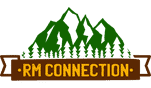
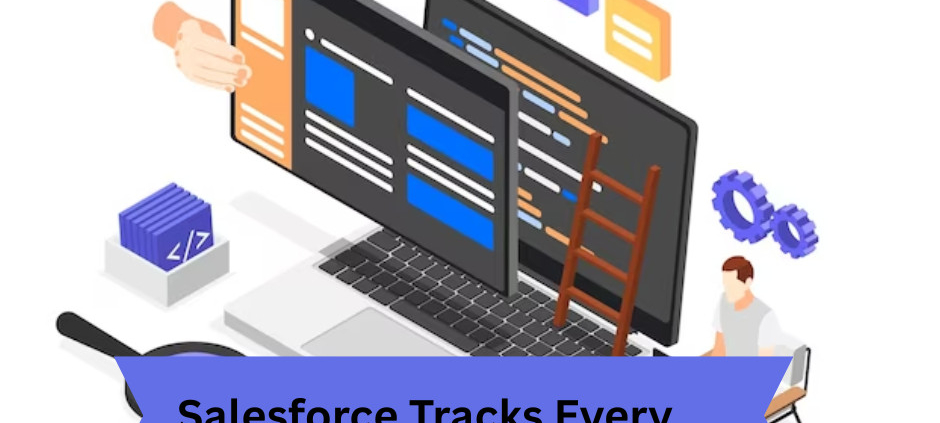
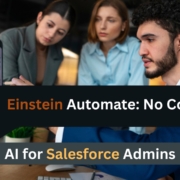

Leave a Reply
Want to join the discussion?Feel free to contribute!