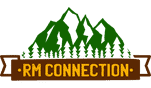Effortless Backup and Migration for SharePoint & OneDrive
Hey, so everything moves super fast these days, right? Keeping track of your data is totally key to keeping your business going strong and succeeding. That’s where Microsoft SharePoint and OneDrive come in—they’re awesome tools inside Microsoft 365 for teams to work together and keep all their documents in one place. However, relying solely on Microsoft’s built-in redundancy and retention features is often insufficient for robust data protection and major infrastructure changes. This article details the essential aspects of SharePoint and OneDrive backup and migration, ensuring your organization can move and protect its valuable digital assets effortlessly.
The Imperative for Third-Party Backup in Microsoft 365
While Microsoft provides excellent service-level availability and data replication, this does not equate to a comprehensive backup solution. The Shared Responsibility Model dictates that Microsoft secures the infrastructure, but the customer is responsible for data protection and availability.
Key Risks Mitigated by Dedicated Backup
- Accidental or Malicious Deletion: While the Recycle Bin offers a 93-day window, a determined attack or accidental deletion by an administrator can result in permanent data loss.
- Ransomware and Malware: Encrypted files sync across devices and can overwrite version history before detection. A separate, isolated backup (air-gapped) is the only defense against this.
- Retention Policy Gaps: Default retention policies or holds may not cover every scenario, and restoring from them can be complex and time-consuming.
- Meeting Compliance Requirements: Many industries require specific retention periods and the ability to produce verifiable, unaltered copies of data (e.g., GDPR, HIPAA), which a dedicated backup solution is designed to simplify.
Choosing the Right Backup Solution
Selecting an effective third-party solution is vital. Consider the following criteria:
- Recovery Granularity: The ability to restore at the site, library, file, or even granular metadata level, rather than having to restore an entire site collection.
- Restore Speed (RTO): How quickly you can restore data to minimize business downtime.
- Data Isolation and Security: The solution should store backups in a separate, secure location, often encrypted and protected with Append-Only or immutable storage to prevent modification or deletion.
- Coverage: Ensure the solution covers SharePoint Online, OneDrive for Business, Exchange Online, and Teams data.
- Ease of Management: Look for automated backups, centralized dashboards, and simple restore workflows.
Seamless SharePoint and OneDrive Migration Strategy
Data migration—moving content from one location (e.g., an older SharePoint version, a file share, or another cloud service) to a modern SharePoint Online or OneDrive environment—requires meticulous planning.
Three Critical Phases for a Successful Migration
A successful migration hinges on a well-executed plan, often summarized by the mantra: Cleanup, Organize, Migrate.
1. Pre-Migration Assessment and Cleanup
Before moving any data, you must understand your source environment.
- Inventory and Audit: Use tools to analyze the volume, complexity, and age of your content. Identify redundant, outdated, or trivial (ROT) information.
- Data Decluttering: Delete content that is no longer needed to reduce migration scope, time, and cost.
- Issue Remediation: Check for common issues like:
- Invalid Characters in file names (e.g., *, :, ?).
- Path Length Limits that exceed Microsoft 365 constraints.
- Invalid File Types or overly large files.
2. Planning and Re-Architecture
The migration is a chance to implement a better information structure.
- Information Architecture (IA): Design a new, simplified folder and site structure. Move shared team content to SharePoint Sites and personal files to OneDrive. Avoid “lift and shift” without flattening overly nested folder structures.
- Metadata Strategy: Plan to use metadata (tags and labels) to categorize documents, which greatly enhances searchability and filtering in the new environment.
- Permission Mapping: Review and streamline complex or legacy permission sets. Ensure security groups and user access are correctly mapped to the new environment.
3. Execution and Post-Migration Validation
- Pilot Migration: Always start with a small, non-critical subset of data and users to test the process, validate performance, and refine user communications.
- Migration Tool Selection:
- Microsoft SharePoint Migration Tool (SPMT): A free, reliable option for file shares and older SharePoint Server versions to Microsoft 365, preserving key metadata and permissions.
- Third-Party Migration Tools: These often offer advanced features like bulk automation, detailed pre-migration reporting, workflow and customization support, and faster incremental transfers.
- Incremental Migration: This is the preferred method, as it runs in the background and only moves new or changed files, minimizing user disruption and downtime.
- User Adoption and Training: Effective user communication and training on the new structure (where to find files, how to collaborate) is the most critical factor for long-term user adoption success.
A well-executed plan, leveraging the right tools for both backup and migration, ensures the move to modern SharePoint and OneDrive is not a risk but a seamless transition to enhanced collaboration, security, and efficiency.
Helping Resources:-